
User Guide: Any Video Converter
Video Overlay: How to Overlay Another Video On a Video File with Any Video Converter
The following is the tutorial on how to overylay another video on a video file by using Any Video Converter. This feature helps users create a picture-in-picture effect, add special effects or logos, and enhance the visual effect and appeal of the video.
Open Any Video Converter
Run the Any Video Converter program, and you can see "Video Overlay" option on the main interface.
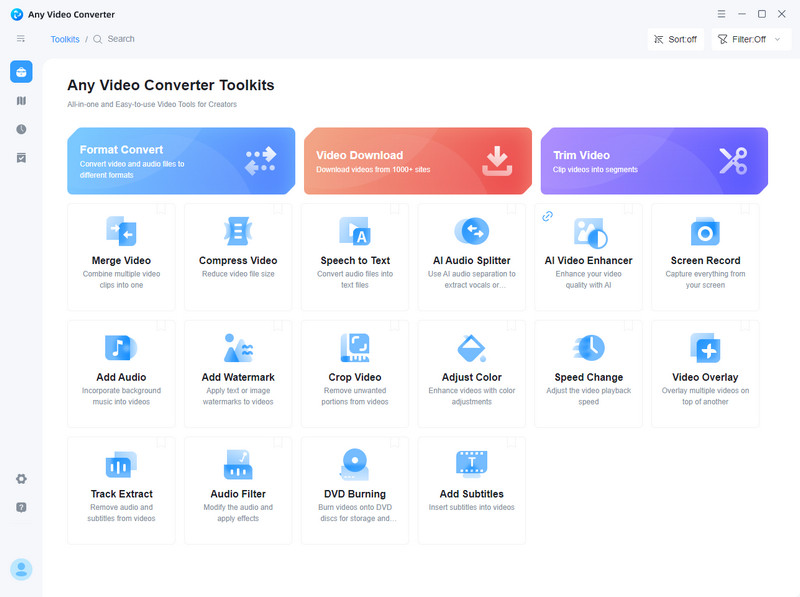
Open Video
Click the "Video Overlay" button. And choose the video file you want to overlay with other video.
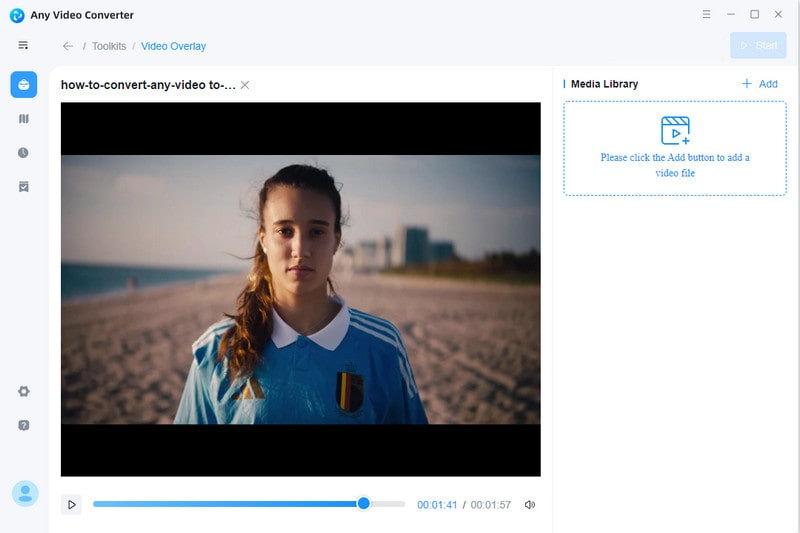
Add An Overlay Video
Click the "Add" button to choose another video you want to overlap the original one.
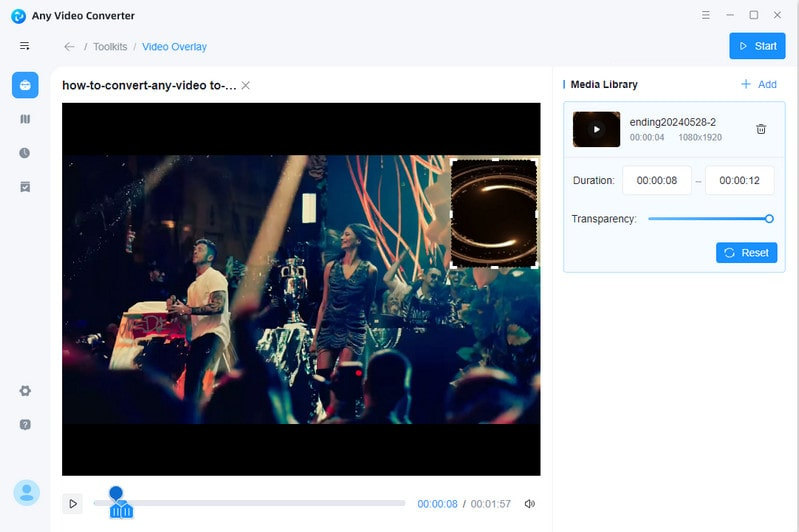
You can add multiple videos and adjust the transparency of the video.
Start Adding Video
Click the "Start" button to start the video overlay.
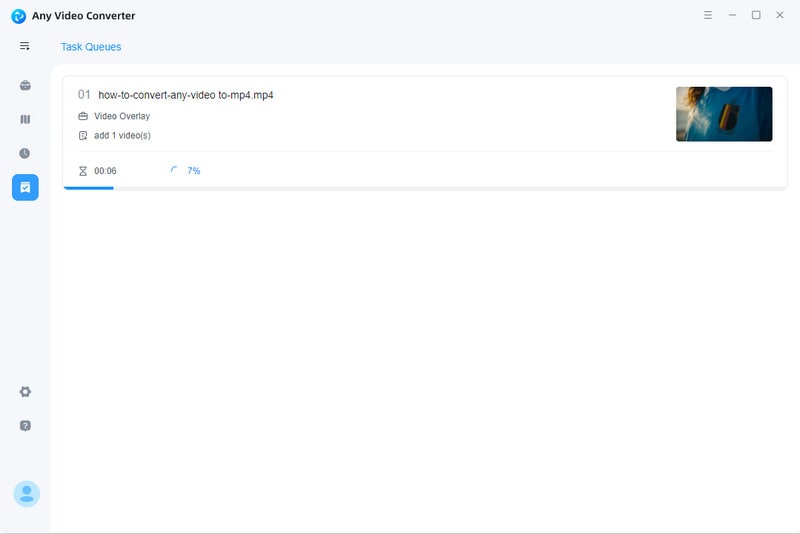
View Output File
When it finishes, the output file will be listed in the "History" panel automatically. You can open the folder to view the video which has been modified.
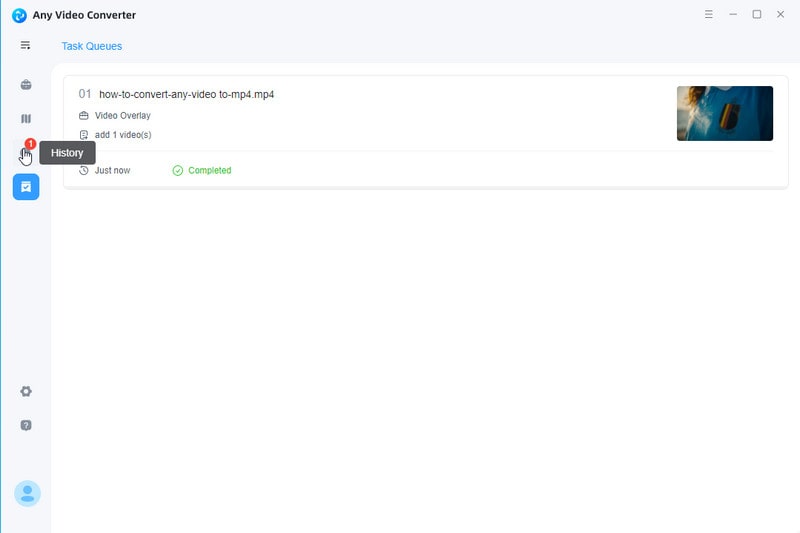
 Get Started
Get Started
 Video Tools
Video Tools
- Video Converter
- Video Cutter
- Video Cropper
- Video Merger
- Compress Video
- Record Video
- Trim Video
- Overlay Video
- Add Subtitle
- Extract Track
- Burn Video
- Change Video Speed
- Speech to Text
- Video Downloader
- Adjust Color
- Watermark Video
 Audio Tools
Audio Tools
 Workflow Tools
Workflow Tools