
User Guide: Any Video Converter
Workflow Tool: How to Add Any Custom Workflow Tool
Any Video Converter is not only dedicated to offering many useful single tools for video and audio, but also offers your the possibility to combine every single tool to complete your task in one stop, with no need to install any other tools or extensions.
Run Any Video Converter
Run Any Video Converter on your computer.
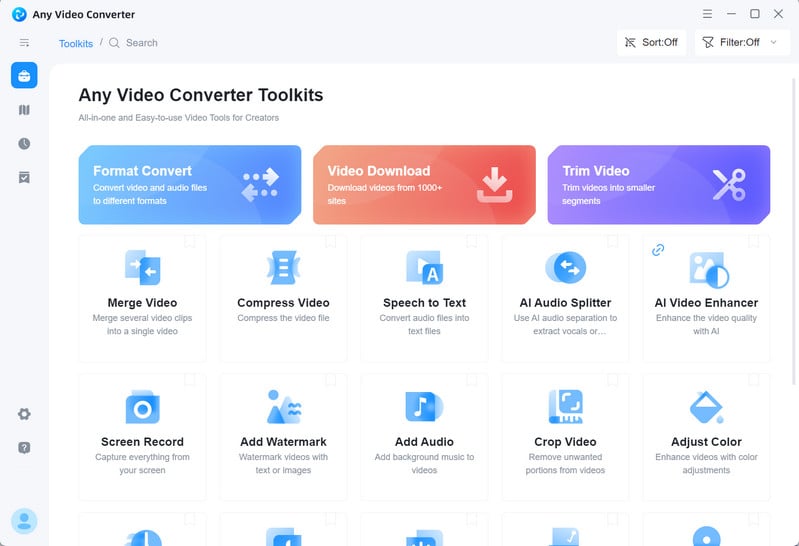
Initiate Workflow Tool
Select the Workflow tool from the left-side toolbar of the program and choose the Create New Workflow tab.
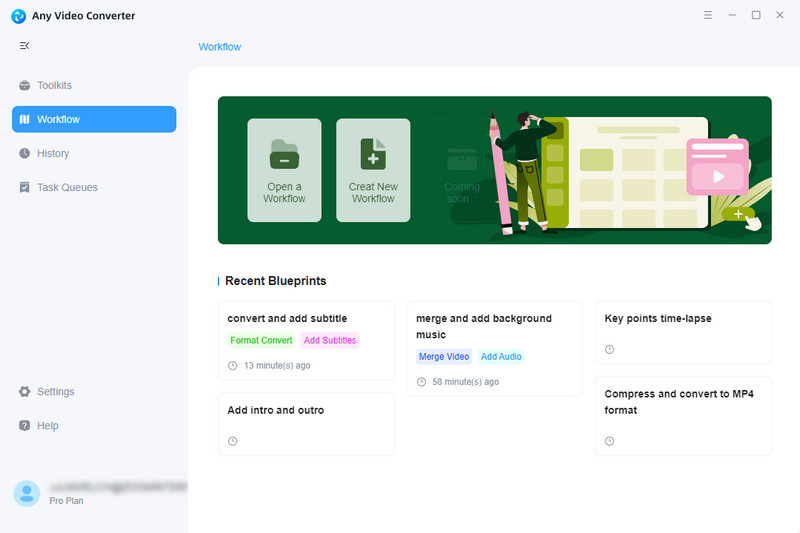
Add Custom Workflow Tools
Click the File icon at the bottom of the canva to add a video file, and add any single video or audio tool from the video or audio tool list, then connect them.
Click the Gear icon under each block to edit the file. Once all the settings are done, you can click the Start button to save your project.
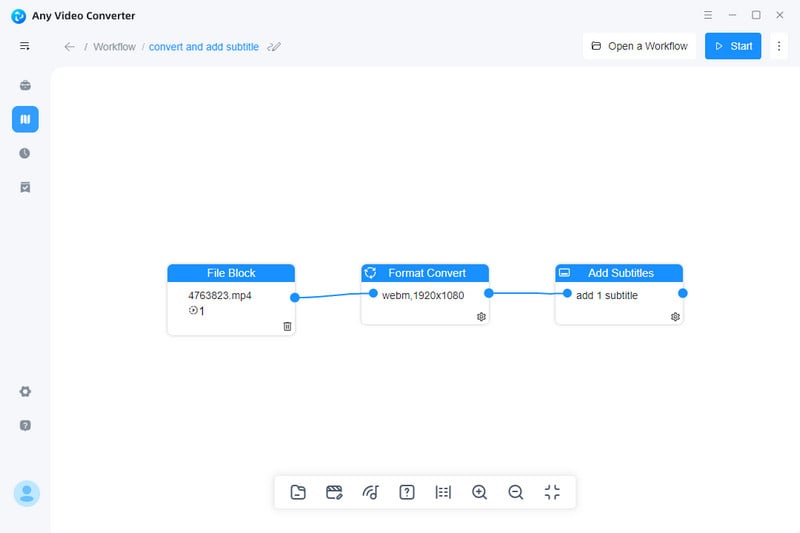
 Get Started
Get Started
 Video Tools
Video Tools
- Video Converter
- Video Cutter
- Video Cropper
- Video Merger
- Compress Video
- Record Video
- Trim Video
- Overlay Video
- Add Subtitle
- Extract Track
- Burn Video
- Change Video Speed
- Speech to Text
- Video Downloader
- Adjust Color
- Watermark Video
 Audio Tools
Audio Tools
 Workflow Tools
Workflow Tools