
How to Add Subtitles to Video with Any Video Converter
The following is the tutorial on how to add subtitles to video with Any Video Converter. This function assists users in generating multilingual subtitles, annotations, or translations, thereby enhancing the comprehensibility and accessibility of their videos.
Step 1: Open Any Video Converter
Run the Any Video Converter, and you can see "Add Subtitles" option on the main interface.
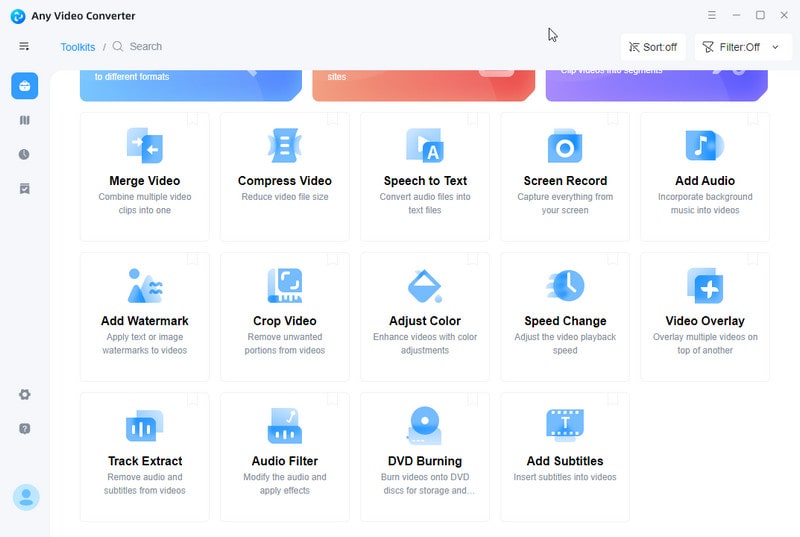
Step 2: Add a Video
Click the "Add Subtitles" button, and then choose the video file you want to add subtitles to.
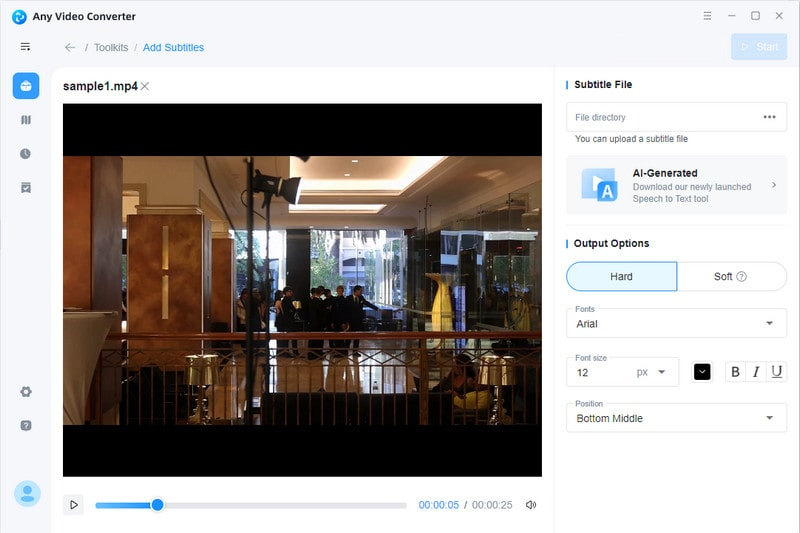
Step 3: Add Subtitles to Video
In the area of "Subtitle File", click to add a subtitle file from your computer. Then set the output options.
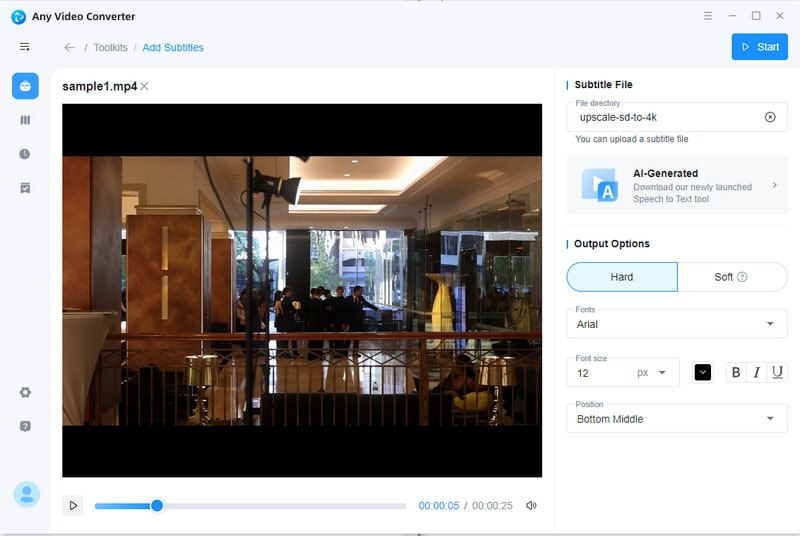
Step 4: Start Adding Subtitles
Click the "Start" button to begin adding subtitles.

Step 5: View Output File
When it finishes, the output file will be listed in the "History" panel automatically. You can open the folder to view the video which has been added subtitles.
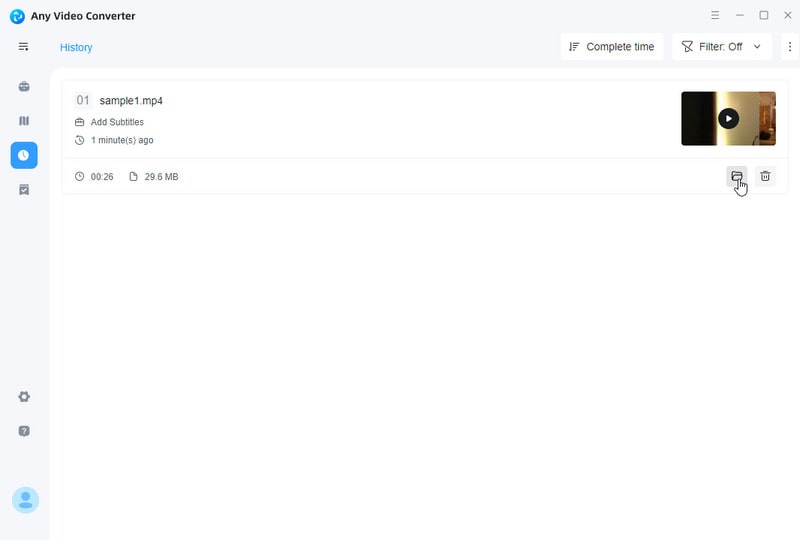
 Get Started
Get Started
 Video Tools
Video Tools
- Video Converter
- Video Downloader
- Video Trimmer
- Video Merger
- Video Compressor
- Add Subtitles
- Track Editor
 AI Tools
AI Tools
