
User Guide: Any Video Converter
Adjust Color: How to Adjust Contrast, Saturation, and Other Parameters to Change the Color of Your Video
If you want to manually edit video colors by adjusting its brightness, temperature, contrast, and other parameters, just select the set of parameters you want to change in the Adjust Color tool.
Open the Adjust Color Tool
Go to the the main interface and then select the "Adjust Color" tool.
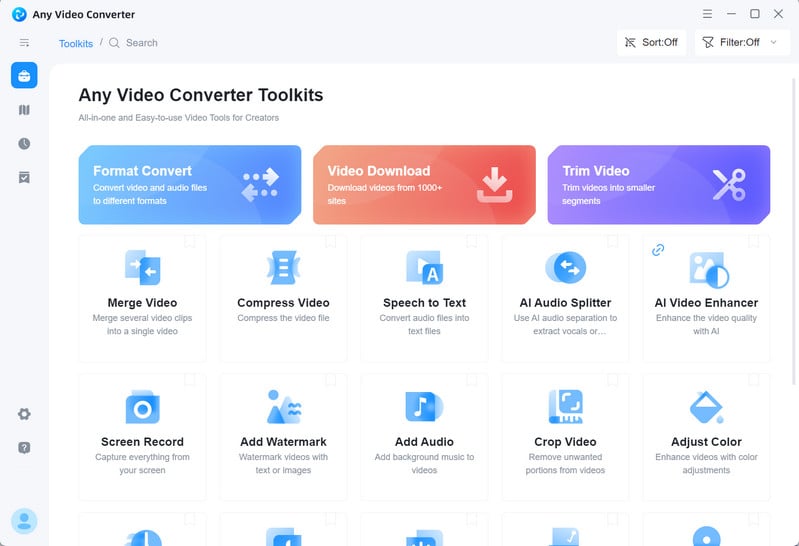
Import a Video
As soon as the Adjust Color tool is opened, the File Browse window will pop up. Then browse the folder and open a video to import to the program.
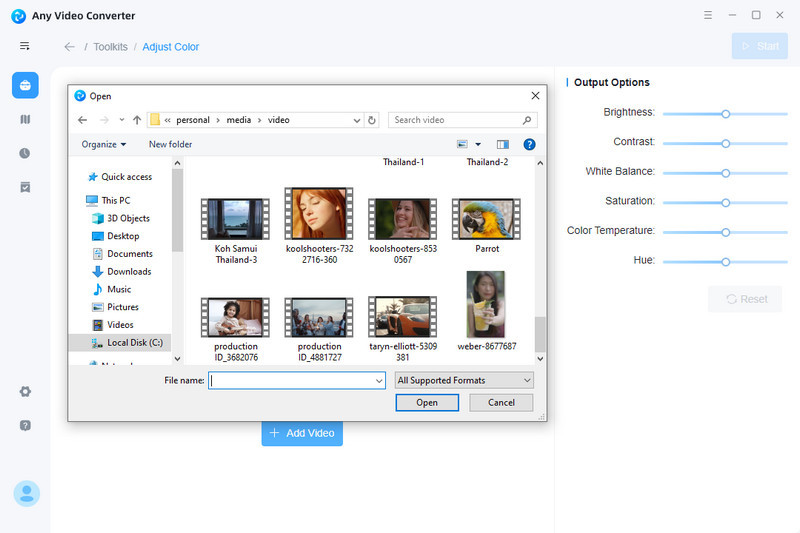
Adjust Different Color Settings as Per Your Requirements
Once your video is added, you can adjust the level of brightness, saturation, contrast, white balance, color temperature, hue, sharpness, and graininess with the help of the sliders.
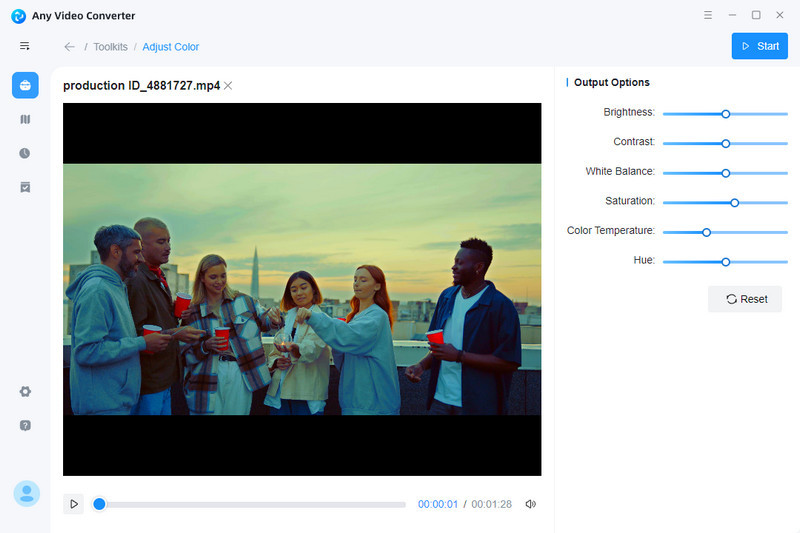
Save the Video or Create a Workflow
Click the Start button to export the edited video.
Tips: You can simply click the Workflow button in the left toolbar to add this editing task to Workflow, for example, you can add the "Format Convert" tool to convert this video to an output format that is great for social media or as per your requirements.
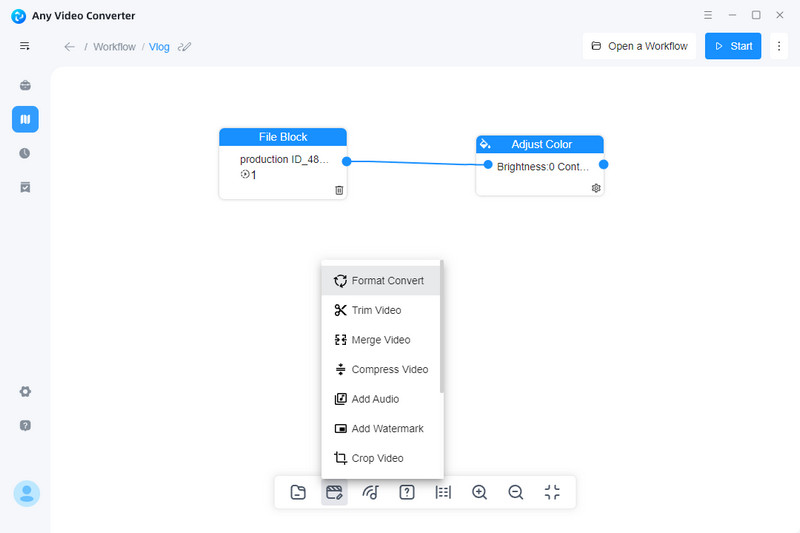
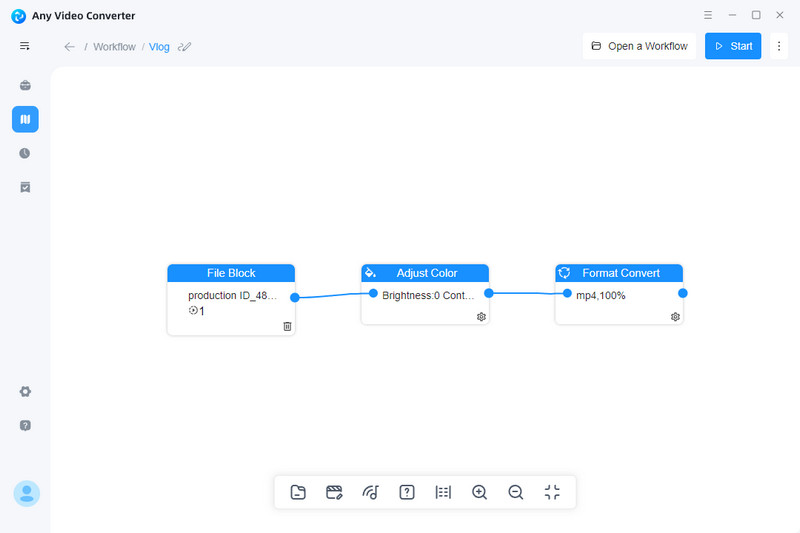
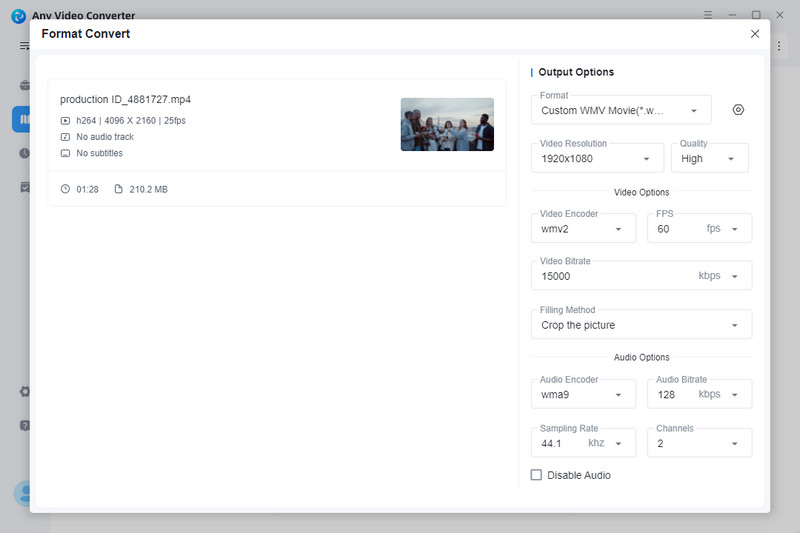
 Get Started
Get Started
 Video Tools
Video Tools
- Video Converter
- Video Cutter
- Video Cropper
- Video Merger
- Compress Video
- Record Video
- Trim Video
- Overlay Video
- Add Subtitle
- Extract Track
- Burn Video
- Change Video Speed
- Speech to Text
- Video Downloader
- Adjust Color
- Watermark Video
 Audio Tools
Audio Tools
 Workflow Tools
Workflow Tools