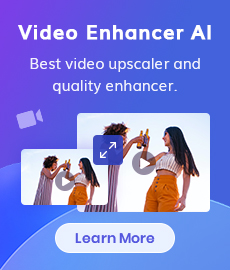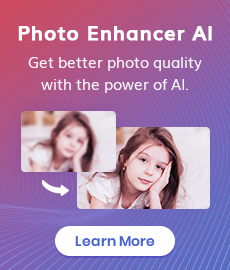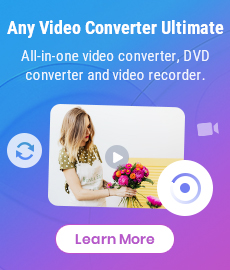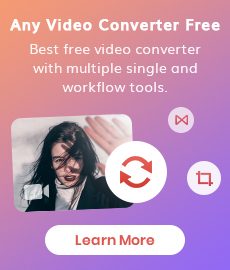Video Resizer for Social Media | How to Resize Video for Instagram, TikTok, Facebook, YouTube Free
"How do I resize a video for social media?" - Farhat Jahan
Are you looking for a way to resize your videos for social media? Whether you’re wanting to share a video on Instagram, Facebook, TikTok, YouTube Shorts or Twitter, having the right size video is key. Resizing videos can be a tricky process, but with the right video resizing tools like AVCLabs Video Enhancer AI or Any Video Converter Free, it can be done quickly and easily. In this article, we’ll be discussing why you should resize videos for social media, the various sizes for different platforms, how to easily resize videos with a free video resizer, and some tips for choosing the right video resizer.
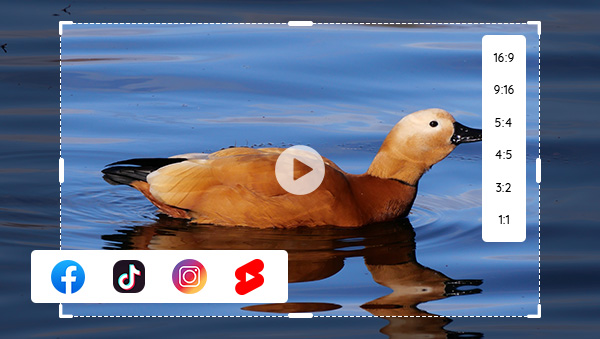
- • Part 1: Why Resize Videos
- • Part 2: Different Sizes for Different Platforms - Instagram, Twitter, Facebook, and TikTok
- • Part 3: How to Resize Video for Social Media with AVCLabs Video Enhancer AI
- • Part 4: How to Resize Video for for Social Media for Free by Any Video Converter Free
- • Part 5: How to Resize Video for Social Media Online for Free via Adobe Express
- • Tips for Choosing the Right Video Resizer
 Part 1: Why Resize Videos
Part 1: Why Resize Videos
When it comes to sharing videos on social media, one size doesn’t fit all. Different social media platforms have different sizes and formats that they prefer for videos. This means that if you’re sharing your videos across multiple platforms, you’ll need to resize them in order for them to look their best. Resizing videos for social media also helps to save storage space and can even increase the loading speed of your videos.
The most important reason to resize videos for social media, however, is to make sure that your videos look their best. Having the right size video can make a big difference in how well your videos are received by your audience. So if you want to ensure that your videos look great and get the engagement you’re looking for, it’s important to resize them for each platform.
 Part 2: Different Sizes for Different Platforms - Instagram, Twitter, Facebook, and TikTok
Part 2: Different Sizes for Different Platforms - Instagram, Twitter, Facebook, and TikTok
Each social media platform has its own recommended size and format for videos. Knowing the recommended sizes for each platform can help you ensure that your videos look their best. Here are the recommended sizes for some of the most popular social media platforms:
If you’ll be putting your video on IGTV or using it in an Instagram Story, then the best option is the vertical size (9:16).If you’re putting the video on your Instagram feed, then you technically have three options: landscape(16:9), square(1:1), or vertical(9:16).
Twitter allow landscape, vertical, and square videos.
If you’re putting the video on your Facebook feed, resize your video to 4:5 (portrait). For stories, it’s the same as Instagram: resize your video to vertical (9:16).
• TikTok
TikTok recommends a aspect ratio: 9:16 or 1:1 with vertical bars.
 Part 3: How to Resize Video for Facebook with AVCLabs Video Enhancer AI
Part 3: How to Resize Video for Facebook with AVCLabs Video Enhancer AI
Now that you know the recommended sizes for each platform, you’re probably wondering how to easily resize your videos. The good news is that there are a variety of video resizers that can help you quickly and easily resize your videos for social media. AVCLabs Video Enhancer AI is highly recommended. It allows users to crop and resize a video to 1:1, 4:3, 3:2, 16:9, 9:16, etc. In addition, it provides its users with various video enhancement features, including upscaling low-res video to 1080p, 4K, and even up to 8K, adjusting brightness, contrast, and saturation of the video, automatically removing noise or blur from videos, stabilizing shaky videos, deinterlacing videos, sharpening faces in blurry videos, etc.
Powered by AI technology, it completes all of the video resizing work automatically, no advanced video editing skills are needed.
Video Enhancer AI
- Enhance the video quality to make them more aesthetically pleasing.
- Upscale videos from SD to HD, HD to 4K.
- Sharpen faces from blurry video and enhance facial details.
- Support denoising and deinterlacing videos as well as cropping videos to fill frame.
- Support GPU & TensorRT acceleration.
Resize Video to 1:1, 16:9, 9:16 for Social Media Using AVCLabs Video Enhancer AI
Install and Launch AVCLabs Video Enhancer AI
Warm reminder: Before you start to resize the video to 1:1, 16:9, 9:16 for social media, you can simply click here to check the system and hardware requirements of AVCLabs Video Enhancer AI.
Download AVCLabs Video Enhancer AI from the link given above and then simply launch it after it has been installed on your computer.
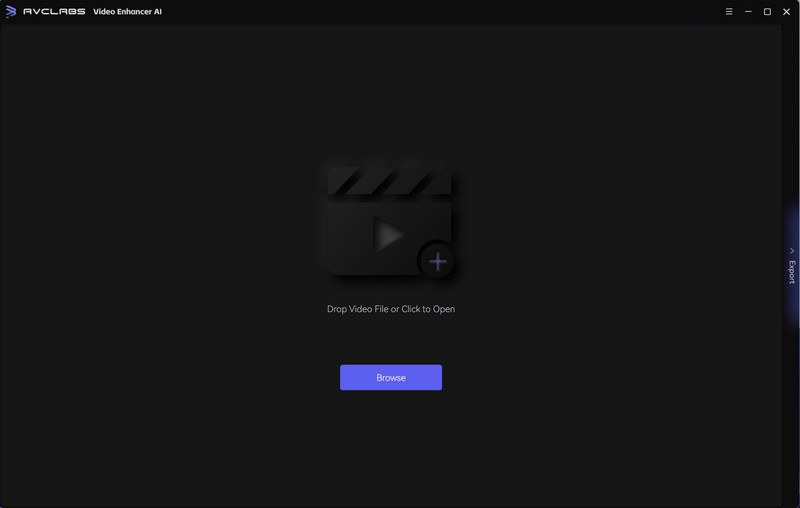
Import A Source Video, Select the Aspect Ratio and Set the Output Parameters
Click on the Browse button to add a source video to the program, then you can modify some critical parameters like AI model, cropping aspect ratio, output resolution, output format, output path, brightness, contrast, and saturation according to your need.
Note: AVCLabs Video Enhancer AI supports the most common video formats like 3G2, 3GP, AVI, DIVX, FLV, F4V, M2TS, MTS, MOV, MP4, M4V, MKV, etc.
You are able to click on the left little square icon in the top right corner of the main interface to crop the video as you desire. There are seven aspect ratio options available: 1:1, 4:3, 3:2, 16:9, 9:16, free, and original ratio. After selecting the aspect ratio, hit on the button that says Apply to save the changes.
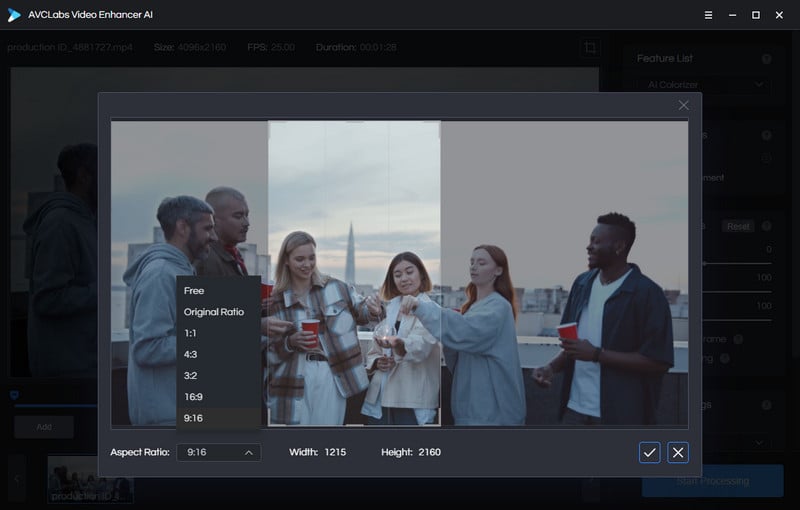
Tips: You can choose the AI Upscaler model under the Model Settings from the upper-right panel of the program, You are also able to unfold the Output Settings to adjust the output size to 200%, 400%, SD, HD, 4K UHD, 4K, and 8K, and set the output video format to MP4 (H.264), MP4 (H.265), MKV (H.264), MKV (H.265), AVI (UnCompressed), MOV (ProRes 422HQ) format. Moreover, you can also go to the Video Settings to adjust the Brightness , Saturability , Contrast.
Start Resizing the Video to 1:1, 16:9, 9:16 Automatically
Once you prepared all the works, you need to click on the Start Processing button to resize the video to 1:1, 4:3, 3:2, 16:9, 9:16 for social media.
Warm tips: You are able to click on the Pause button to pause the process if the computer needs to be occupied for other tasks, and you can resume it when the computer is available.
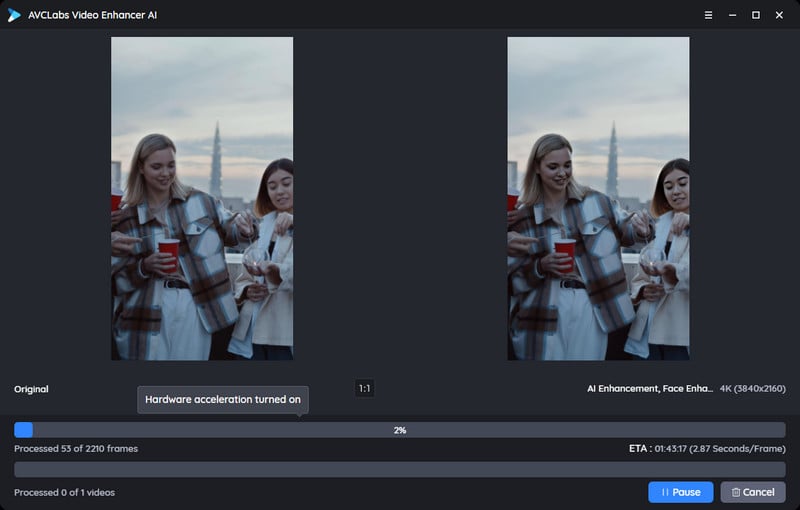
After the social media video resizing process is completed, just open the output folder to check the resized video for social media.
 Part 4: How to Resize Video for Social Media for Free by Any Video Converter Free
Part 4: How to Resize Video for Social Media for Free by Any Video Converter Free
If you are looking for a free video resizer that helps you resize videos for social media free, Any Video Converter Free is a great choice. As a free video editor, Any Video Converter Free is totally free to use and it gives you the ability to resize videos for social media on Windows PC or Mac computer. Moreover, it offers users multiple video editing features such as cropping area or adjusting the width and height to crop, trimming any video files to delete unwanted lengths, splitting a video into multiple segments, merging multiple media clips into one video, adding transitions to your video clips, adjusting audio volume and adding audio effects, etc.
Features of Any Video Converter
- Convert videos between any formats freely.
- Download videos and music from 100+ sites.
- Edit video clips with cut, crop, and special effects.
- Add transitions to your video clips to showcase the scene changes, or seamlessly join separate shots.
- Adjust the audio volume and add audio effects.
- Support NVIDIA NVENC hardware acceleration.
Steps to Resize Video for Social Media for Free Using Any Video Converter Free
Download and Run Any Video Converter Free
Download and install Any Video Converter Free on your computer, and then launch it to start the social media video resizing job.
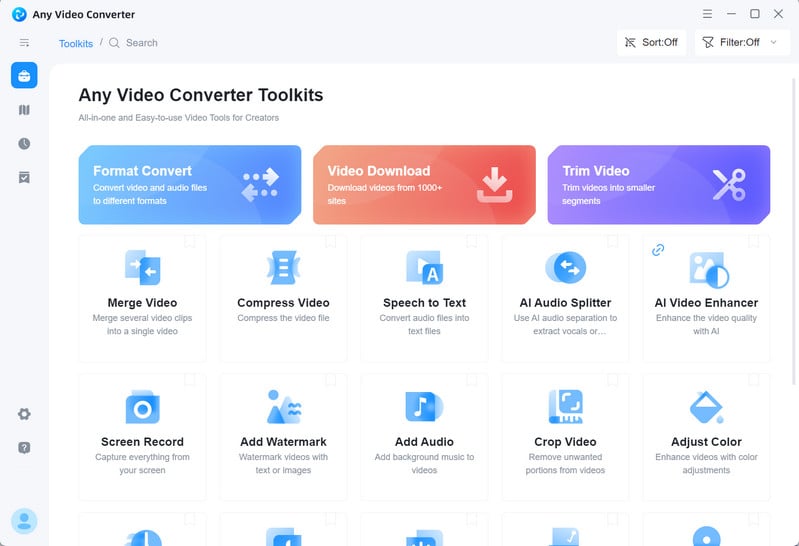
Navigate to the VideoCropper Tool and Add Videos
To resize videos for Instagram, TikTok, Facebook, YouTube, simply select the VideoCropper tool, and then click on the +Add Video button to add a source video file to the program or directly drag and drop a video to this social media video resizer.
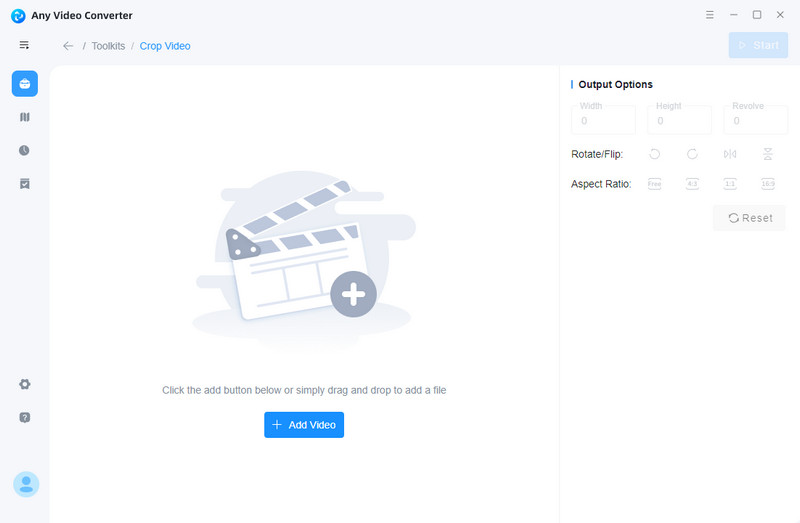
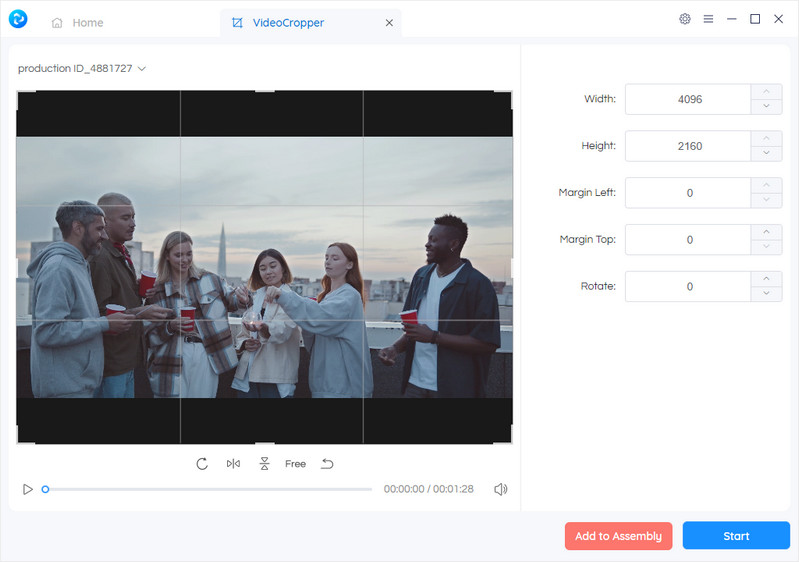
Resize the Video for Social Media
Here, you can set the output video width and height on the left panel. You are also allowed to crop your video by clicking and dragging the dotted outline. You can also select the aspect ratio (1:1, 9:16) and adjust the Width and Height to crop the video to your needed size.
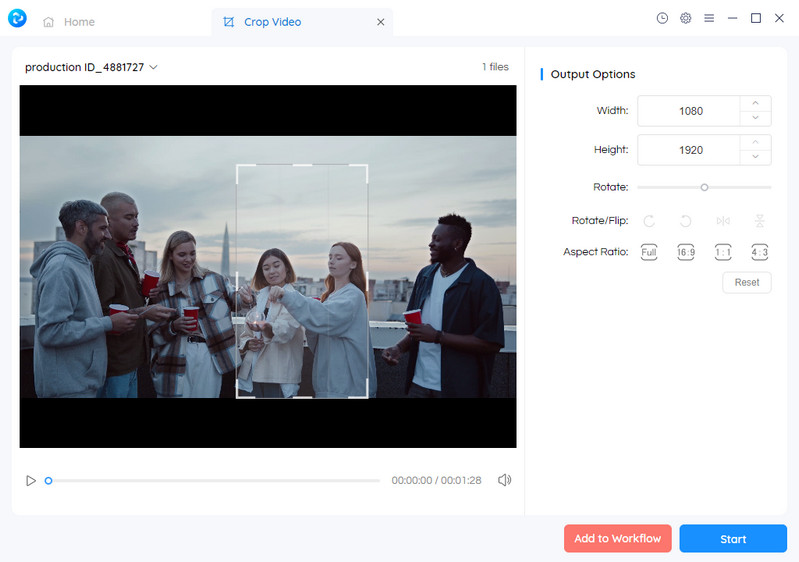
Start Resizing the Video for Instagram, TikTok, Facebook, YouTube Free
After you finished all the settings, simply click on the Start button to resize the video for Instagram, TikTok, Facebook, YouTube. You can check the resized video for social media by opening the output video folder when the video resizing job is done.
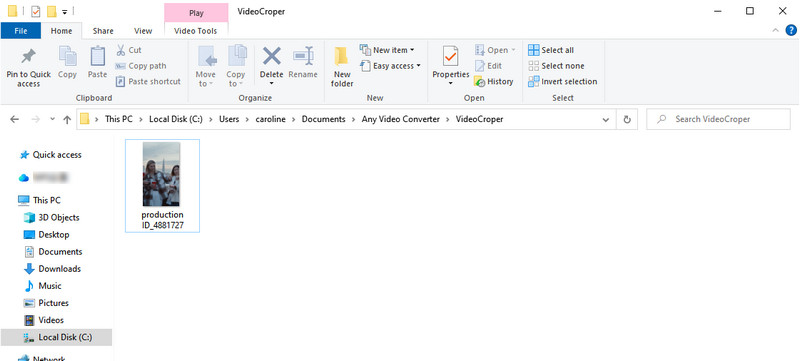
 Part 5: How to Resize Video for Social Media Online for Free via Adobe Express
Part 5: How to Resize Video for Social Media Online for Free via Adobe Express
If you wanna get rid of the tedious and weight video resizing software, you are suggested to use a video resizing service online like Adobe Express. As one of the best online video resizers, it lets you resize videos for a wide range of social media formats such as TikTok, Instagram, YouTube Shorts, Facebook, Twitter, etc.
Steps to Resize Video for Social Media Online for Free via Adobe Express
Open Adobe Express
Firstly, you should open Adobe Express video resizer webpage and then tap on the Upload your video icon.
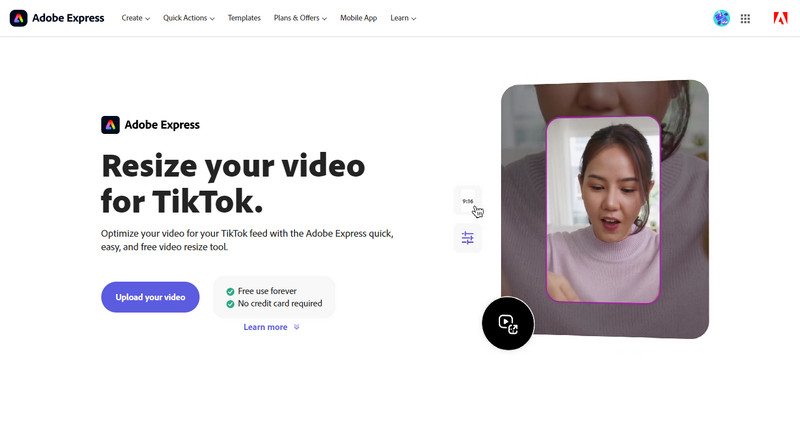
Upload A Video to Adobe Express
You'll be then switched to a new webpage where you can tap the Browse on your device button to upload a video file you need to resize or directly drag and drop the video that has to be resized.
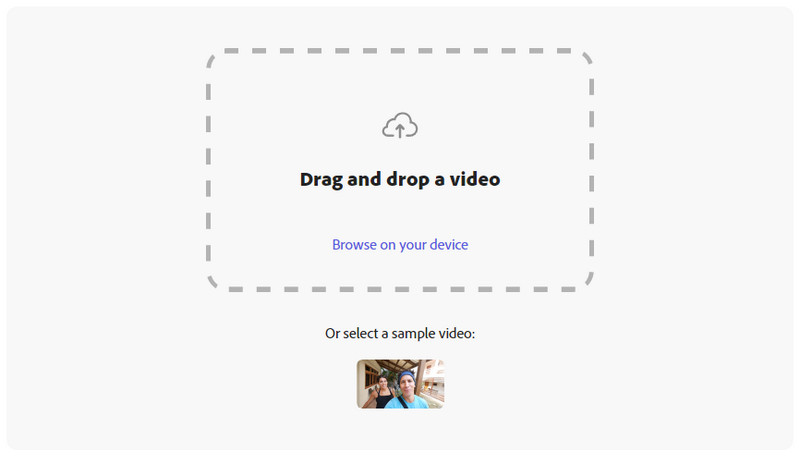
Start Resizing Video for Instagram, TikTok, Facebook, YouTube
Once you uploaded the video to this online social media video resizer, just expand the drop-down menu at Resize for: section at the top-right corner. Select the platform from the available options. Then the aspect ratio option will be automatically changed into 9:16 (1080x1920). Additionally, you are also capable of adjusting the Video scale bar to freely adjust your target size in your video like a person or an object. What's more, you can move the bottom slidebar to trim your video to the desired length if necessary.
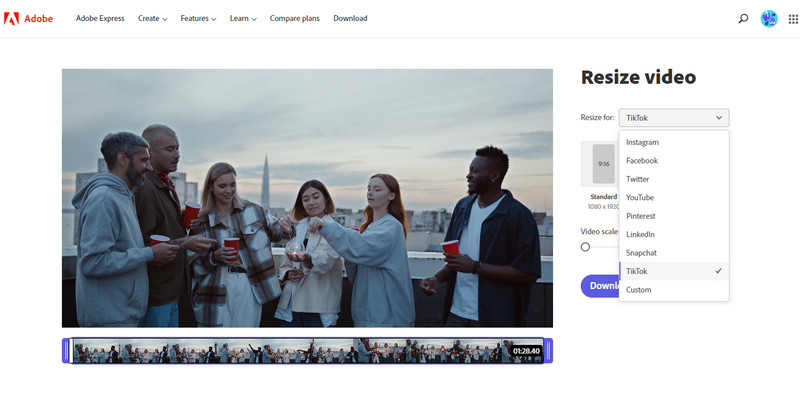
Download Resized Social Media Video to Computer
After the social media video resizing process is finished, you can download the resized video to your computer by clicking on the Download button.
 Tips for Choosing the Right Video Resizer
Tips for Choosing the Right Video Resizer
When choosing a video resizer, it’s important to take some time to find one that meets your needs. Here are a few tips to help you choose the right video resizer:
Make sure the video resizer is free. Many video resizers offer free versions that have limited features, so make sure to find one that offers a free version.
Check for compatibility. Make sure the video resizer is compatible with the device you’re using. Most video resizers are compatible with both Windows and Mac computers.
Check for features. Make sure the video resizer has the features you need, such as the ability to resize to different resolutions, add text or captions, or add special effects.
Check for customer reviews. Customer reviews can be a great way to get an idea of how well the video resizer works and if there are any common issues or complaints.
Conclusion:
Resizing videos for social media is an essential part of sharing videos online. Different social media platforms have different sizes and formats for videos, so it’s important to resize videos for each platform for them to look their best. Fortunately, there are a variety of free video resizers that can help you easily resize your videos for social media. Just remember to take some time to find one that meets your needs, such as features, compatibility, and customer reviews. With the right video resizer, you’ll be able to easily resize your videos for social media and get a perfect size every time.
Try AVCLabs Video Enhancer AI to breathe new life into your footage!
Related Articles & Tips
- • How to Convert Horizontal Video to Vertical for TikTok, Instagram, YouTube Shorts
- • Video Aspect Ratio Changer | How to Change Video Aspect Ratio
- • TikTok Video Quality Enhancer | How to Make TikTok Videos Clearer
- • How to Resize MP4 Videos without Losing Quality
- • HD Video Converter | How to Convert Videos to HD 1080p for Free
- • Top 3 Best 4K Video Converters to Convert Low-res Videos from 720p, 1080p to 4K
- • Best 3 Video Upscalers Online Free to Upscale Videos to 4K, 8K Online for Free
- • How to Enhance Video Quality Automatically Using AI Video Enhancer
 Video Converter
Video Converter
- MP4 Converters
- MKV to MP4 Converters
- AVI To MP4 Converters
- MOV to MP4 Converter
- Best Free AV1 Converters
- HEVC/H.265 Converter
- H.264 Video Converter
- Android Video Converter
- Samsung Video Converter
- Sony PS4 Video Converter
- Nokia Video Converter
- MPEG Video Converter
- Convert 4K to 1080P
- Convert MP4 to MP3
- Convert M2TS to MP4
- Convert MVI to MP4
- Convert WebM to MP4
- Convert Videos to MP3
- Convert MP4 to 3GP
- Convert M4V to MP4
 DVD Converter
DVD Converter
 Video Editor
Video Editor
- Best AI Video Editors
- Free AI Video Generators
- Best AI Slideshow Makers
- Replace Face in Video
- AI Cartoon Video Generators
- Text-to-Video AI Generators
- Best Free Voice Changers
- Text-to-Video AI Generators
- Sites to Download Subtitles
- Add Subtitles to Video
- Free Online Video Compressor
- Convert Your Videos to GIFs
- Blur Video Backgrounds
- Video Editing Apps for YouTube
 Video Enhancer
Video Enhancer
- Best 10 Video Enhancer
- Improve Video Quality
- Fix Blurry Videos
- Remove Noise from Footage
- Upscale Video from HD to 4K
- Upscale Video from 480P to 1080P
- Best AI Video Upscaling Tools
- Make a Blurry Video Clear
- Best Old Video Restorer
- How to Sharpen Video
- Fix Bad Quality Videos
- Increase Video Resolution
- Convert Videos to 4K
- Upscale Anime Videos to 4K
 Photo Enhancer
Photo Enhancer
- Fix Blurry Pictures Online
- Make Blurrys Picture Clear
- Increase Image Resolution Online
- Remove Blur from Images
- AI Image Sharpener Online
- Topaz Gigapixel AI Alternatives
- Fix Low-resolution Photos
- Colorize Historical Photos
- Remove Noise from Photos
- AI Image Sharpener
- AI Face Retoucher
- AI Image Enlargers
 Mobile & PC
Mobile & PC