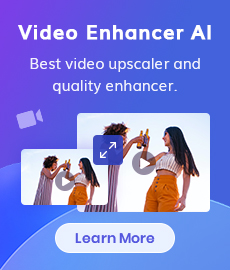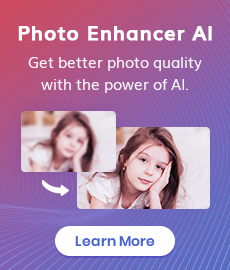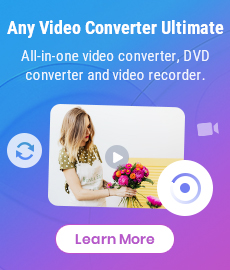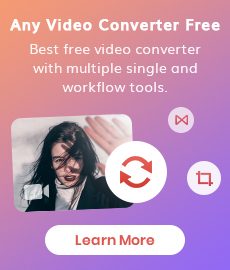Best Speech to Text Transcription Software for Different Needs
Feeling overwhelmed by endless hours spent manually transcribing audio? Whether you're a podcast host drowning in interview recordings, a student struggling with lectures, or a journalist itching to convert interviews to text, a reliable speech-to-text tool can be your saving grace to increase efficiency. Not like the early days of tools that with little accuracy, now speech to text transcription software is fast and accurate with the help of AI.
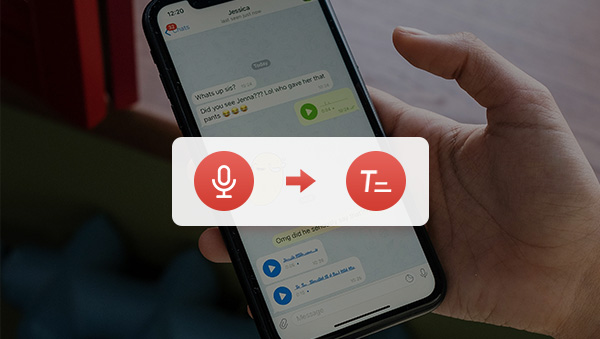
Speech to Text - Transcription Software & Dictation Software
Transcription software and dictation software both use speech-to-text technology to convert spoken words into written text but serve different purposes. Transcription Software focuses on converting pre-recorded audio into text, providing higher accuracy and allowing convenient review. In contrast, Dictation Software emphasizes real-time speech recognition, offering speed and convenience for hands-free control of devices and applications.
Video Tutorial: This AI Tool Makes Video Transcription 10X FASTER!🚀
Speech to Text Transcription Software
1. Any Video Converter
Any Video Converter offers a comprehensive toolkit that includes over 15 individual tools for tasks such as video format conversion, DVD burning, and video editing. The most recent update introduced the AI speech-to-text tool as a new addition to its functionalities.
The speech transcription tool automatically analyzes and converts audio to text after uploading a video or audio file. The converted text is then outputted into various formats, including Text File (.txt), Comma-separated Values File (.csv), WebVTT File (.vtt), and Lyrics File (.lrc). Currently supporting 16 languages, the tool is free to use, catering to basic needs. However, for users with illegible audio files requiring higher recognition accuracy or those who need to export text in non-English languages, a subscription to the Pro version is necessary. This paid version offers additional features to meet more advanced requirements.
Features of Any Video Converter
- Transcribe speech to text with AI.
- Convert other videos to HEVC/H.265.
- Cut or trim a video into segments.
- Crop video file to delete unwanted portions.
- Adjust audio volume and add audio effects.
- Download videos and music from 100+ sites.
How to Transcribe Speech to Text with Any Video Converter
Transcribing speech to text only requires 3 simple steps:
Select Speech to Text Tool
Install Any Video Converter and launch it. Click the Speech to Text option on its home page.
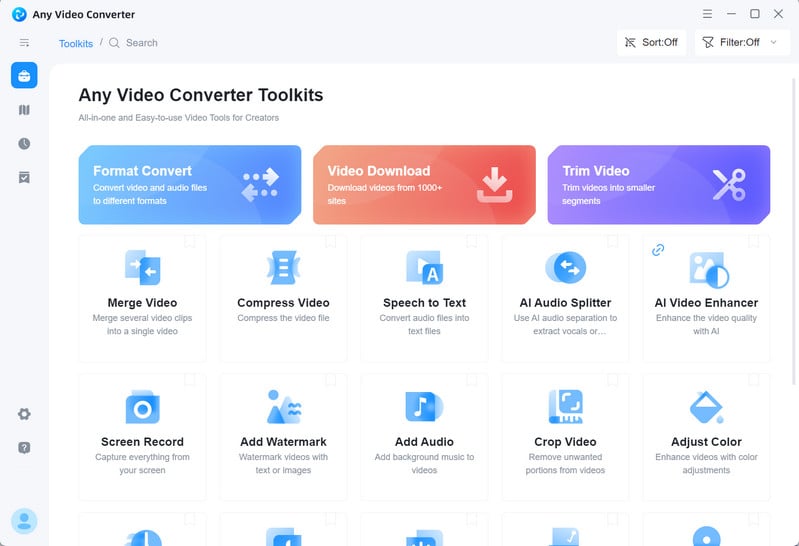
Upload Audio File
Upload a pre-recorded audio or video file to the program.
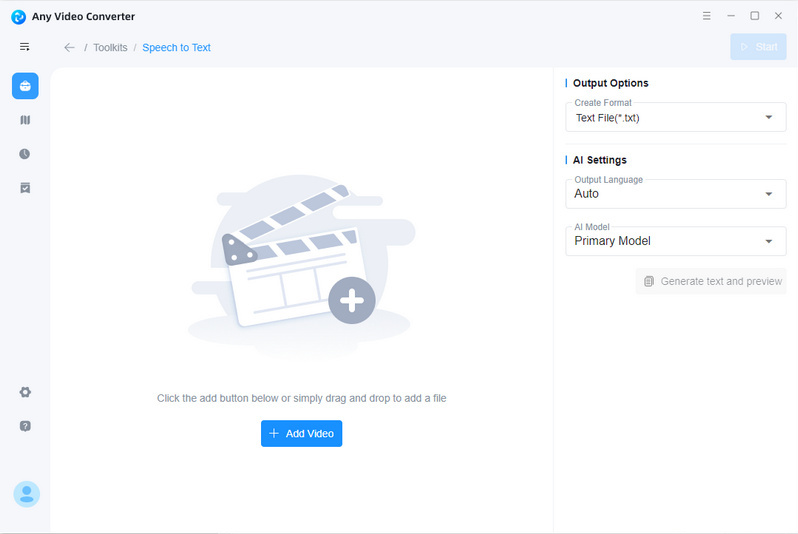
Configure Output Settings and Start Transcription
Proceed to the Output Options section and choose the desired format for exporting the text. Then, set the output language and select the AI model, which includes primary, intermediate, and advanced models. The more advanced the model, the higher the accuracy of the recognition.
Before initiating the process, users have the option to click on "Generate text and preview" to assess accuracy. Finally, click the Start button to transcribe speech to text.
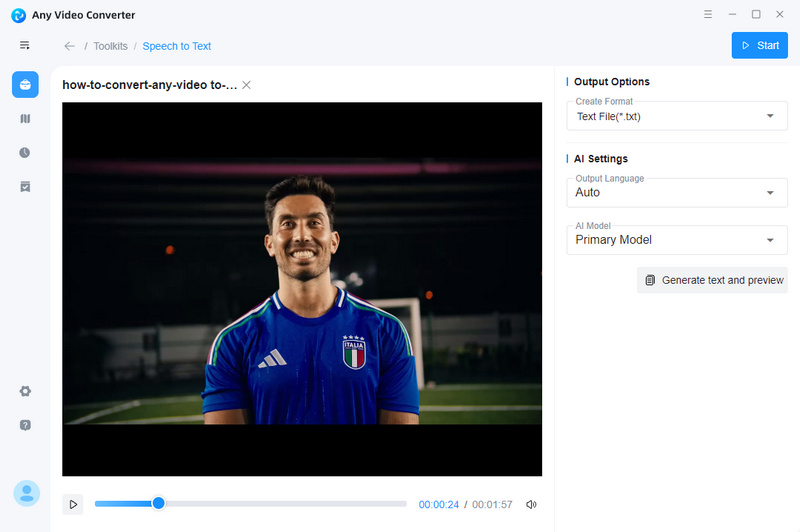
2. CapCut
CapCut is a free video editor that has gained popularity for its ease of use. While not specifically designed as dedicated audio-to-text transcription software, its Auto Captions feature is suitable for those seeking to convert audio to text for video editing and subtitle creation. The Auto Captions feature can generate captions from both videos and audio, recognizing up to 17 languages and even generating bilingual captions. In addition to this capability, CapCut includes functions dedicated to recognizing lyrics and automatically generating captions.
How to Transcribe Speech to Captions with CapCut
Add Video or Audio File
Import the video or audio file to CapCut and drag the source file to the timeline
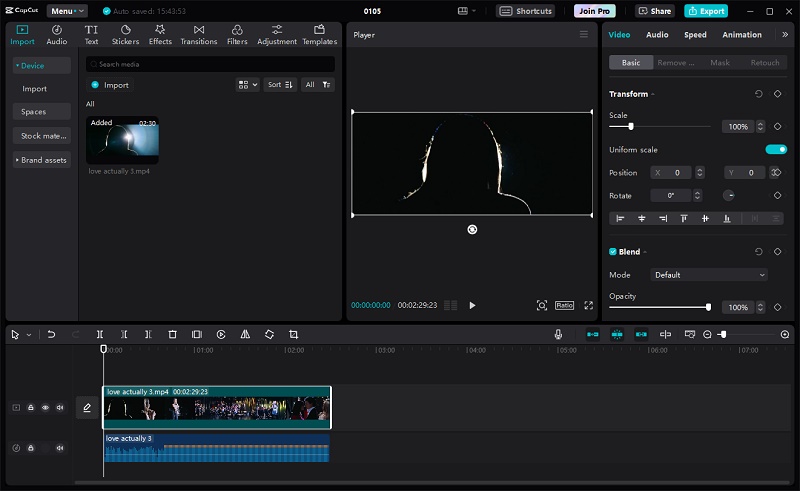
Choose the Text Option
Navigate to Text->Auto caption in the upper-left corner. Select the source language and click the Create button.
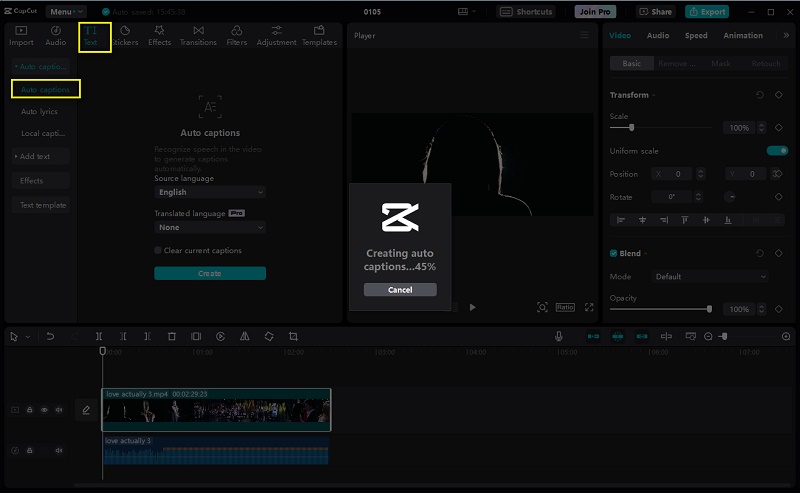
Edit Captions
After the analysis is complete, a text track and subtitles synced with the audio will appear. Users can then edit the font, color, and other styles of the converted text to suit their preferences.
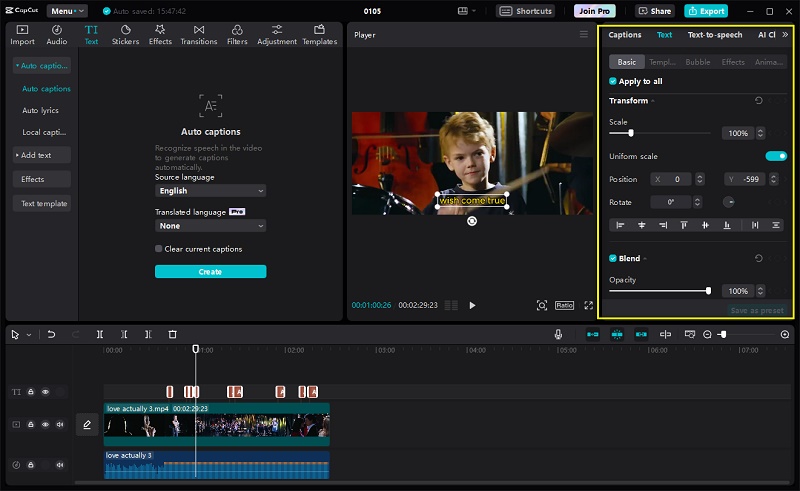
Speech to Text Dictation Software
1. Otter.ai
Otter.ai is an AI-driven meeting assistant that utilizes speech-to-text transcription for automatic capture and organization of meeting notes. Suitable for various settings, including in-person meetings, video calls, and phone calls, Otter.ai extends its utility to transcribing audio recordings and podcasts.
Key features of Otter.ai include real-time transcription, speaker identification, the ability to highlight and add keywords to transcripts for easy retrieval, a search function for specific keywords or phrases, sharing and collaboration in real-time, and seamless integration with tools like Zoom, Google Meet, and Microsoft Teams.
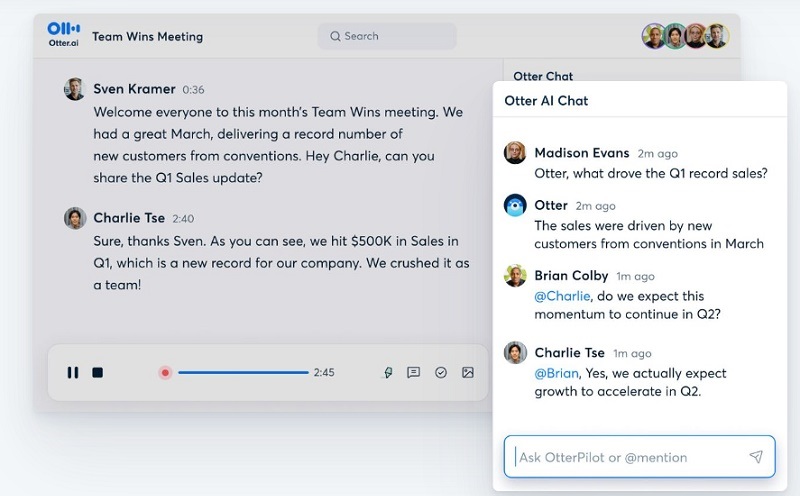
2. Nuance Dragon
Nuance Dragon is a speech recognition software designed to facilitate tasks such as dictating text, editing documents, sending emails, and controlling the computer through voice commands. Tailored to different needs, it offers various editions, including Dragon Home for home users, Dragon Professional for professionals requiring swift and accurate dictation, Dragon Legal for legal professionals, and Dragon Medical for healthcare practitioners dealing with medical reports and notes. However, users considering Dragon should note that it is a paid software program, though a free trial is available.
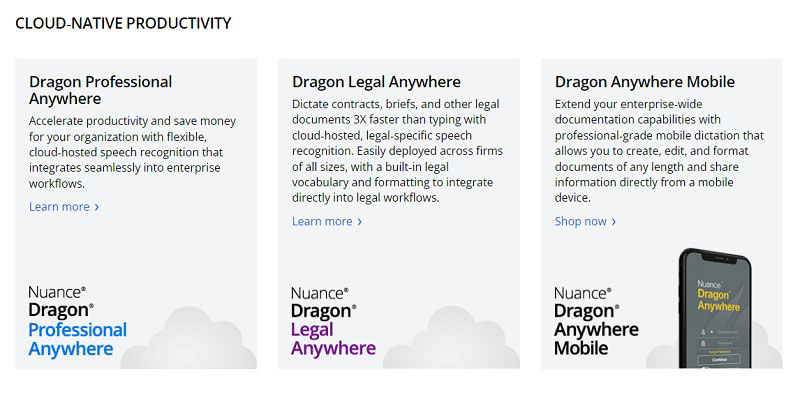
3. Gboard
In addition to dedicated speech-to-text transcription software, various apps and tools incorporate dictation functions for user convenience, such as keyboard applications. Gboard, or Google Keyboard, is a free keyboard available for both Android and iOS platforms, featuring an excellent dictation feature. Users can initiate dictation by pressing the microphone icon on the keyboard and verbally stating the intended text. Some popular chat apps like WhatsApp and WeChat also support voice-to-text transcription within their typing interfaces.
Google extends its dictation functionality beyond individual apps, offering it as part of its Workspace suite. For details on how to type with audio within the Google Workspace suite, please refer to the official guide provided by Google.
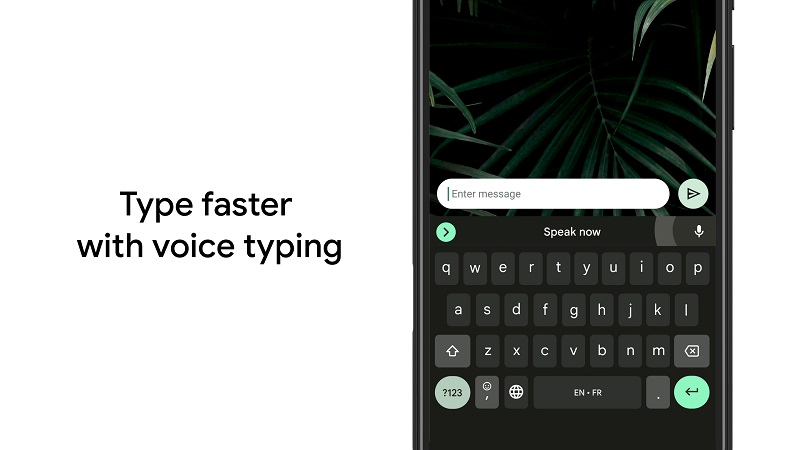
Conclusion
An ideal speech-to-text transcription software or dictation tool can significantly enhance efficiency and productivity. When selecting speech-to-text transcription software, remember to consider factors like audio quality, accuracy requirements, speaker identification, collaboration features, and supported languages.
Try Speech to Text Transcription Software for Free
 Highly Recommended
Highly Recommended
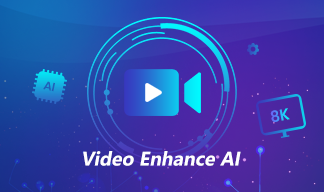
AVCLabs Video Enhancer AI
AVCLabs Video Enhancer AI is an AI-based video enhancement software to upscale video from 480p to 1080p, 1080p to 4K, and up to 8K. With AVCLabs Video Enhancer AI, you can upscale low-res videos to high resolution and bring your old videos a stunningly new look.
Learn More
Related Articles & Tips
 Video Converter
Video Converter
- MP4 Converters
- MKV to MP4 Converters
- AVI To MP4 Converters
- MOV to MP4 Converter
- Best Free AV1 Converters
- HEVC/H.265 Converter
- H.264 Video Converter
- Android Video Converter
- Samsung Video Converter
- Sony PS4 Video Converter
- Nokia Video Converter
- MPEG Video Converter
- Convert 4K to 1080P
- Convert MP4 to MP3
- Convert M2TS to MP4
- Convert MVI to MP4
- Convert WebM to MP4
- Convert Videos to MP3
- Convert MP4 to 3GP
- Convert M4V to MP4
 DVD Converter
DVD Converter
 Video Editor
Video Editor
- Best AI Video Editors
- Free AI Video Generators
- Best AI Slideshow Makers
- Replace Face in Video
- AI Cartoon Video Generators
- Text-to-Video AI Generators
- Best Free Voice Changers
- Text-to-Video AI Generators
- Sites to Download Subtitles
- Add Subtitles to Video
- Free Online Video Compressor
- Convert Your Videos to GIFs
- Blur Video Backgrounds
- Video Editing Apps for YouTube
 Video Enhancer
Video Enhancer
- Best 10 Video Enhancer
- Improve Video Quality
- Fix Blurry Videos
- Remove Noise from Footage
- Upscale Video from HD to 4K
- Upscale Video from 480P to 1080P
- Best AI Video Upscaling Tools
- Make a Blurry Video Clear
- Best Old Video Restorer
- How to Sharpen Video
- Fix Bad Quality Videos
- Increase Video Resolution
- Convert Videos to 4K
- Upscale Anime Videos to 4K
 Photo Enhancer
Photo Enhancer
- Fix Blurry Pictures Online
- Make Blurrys Picture Clear
- Increase Image Resolution Online
- Remove Blur from Images
- AI Image Sharpener Online
- Topaz Gigapixel AI Alternatives
- Fix Low-resolution Photos
- Colorize Historical Photos
- Remove Noise from Photos
- AI Image Sharpener
- AI Face Retoucher
- AI Image Enlargers
 Mobile & PC
Mobile & PC