Top 5 Free Video Trimmers Without Watermark
"Need to tighten up that lengthy video but don't want a pesky watermark spoiling your masterpiece? Look no further! This article has curated the top 5 free video trimmers that let you slice and dice your footage without any unwanted branding."
Trimming video is one of the most basic parts of video editing. Generally speaking, it is integrated with other editing features. This article mainly selects two types of tools: desktop video trimmer software and online free video trimmer, each with distinct functions. We will delve into the specific reasons why these types of trimmers have earned their place on the list, offering a detailed examination of their merits.
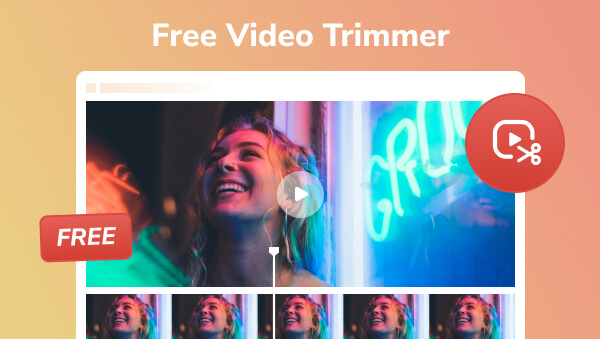
- • Part 1: Free Video Trimmers Software for Large Files
- 1. Any Video Converter
- 2. CapCut
- • Part 2: Online Free Video Trimmer Without Watermark
- 1. YouTube Video Editor
- 2. Canva Online Video Trimmer
- 3. Adobe Free Video Trimmer
- • Part 3: How to Trim a Video Without Downloading an App?
- • Part 4: FAQs about Free Video Trimmer
Part 1: Free Video Trimmers Software for Large Files
Desktop programs within this category typically go beyond single-function tools, encompassing comprehensive software capable of addressing a diverse range of needs. Consequently, they prove more suitable for individuals with a high demand for video editing features and those dealing with substantial file sizes. The programs outlined in this section will be primarily analyzed and compared based on their comprehensive features, providing a nuanced understanding of their capabilities.
1. Any Video Converter
Any Video Converter is a special program in this section. It encompasses a multitude of individual tools that cater to various demands, not limited to video editing-related functions but also incorporating features uncommon in typical video editors. Distinguishing itself from other video trimmers that solely cut and split videos, Any Video Converter enables users to both trim and extract multiple clips from a single video, providing the option to save them individually. This versatile tool can function as a standalone trimmer or be customized to incorporate other tools as needed.
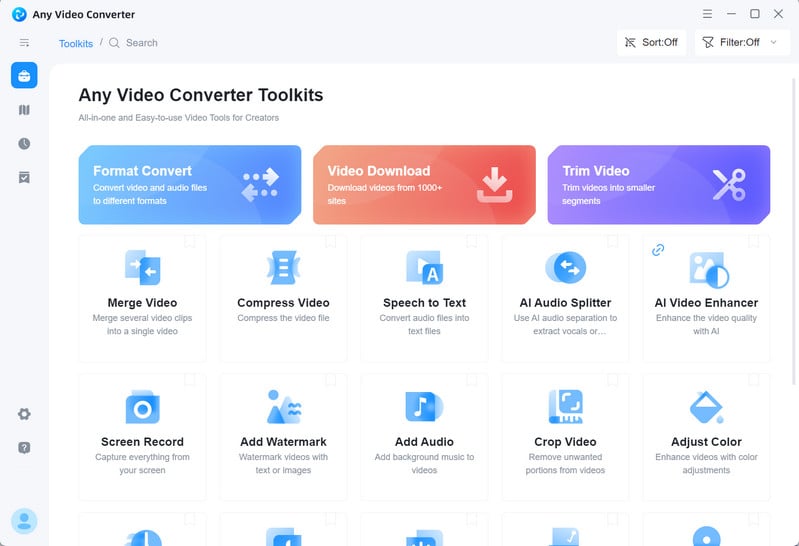
Main Features of Any Video Converter:
• Record screen and webcam.
• Download and convert online videos.
• Convert videos between popular formats, such as MP4, MP3, MKV, M4V, AVI, WEBM, etc.
• Edit videos comprehensively, incorporating tasks like trimming, merging, color adjustment, audio effect addition, subtitle inclusion, etc.
• Transcribe audio or video files into text.
Reasons for Selection:
The Any Video Converter Toolkit incorporates over a dozen individual tools. These tools can function independently or be flexibly arranged and combined into diverse workflows, offering a high degree of freedom. For instance, users can create a comprehensive editing software by combining video editing tools or convert videos to any format after trimming. The program allows the preservation of frequently used workflows, eliminating the need for repetitive configurations.
What you Need to Consider:
While the software supports customizable workflows, it may not be the ideal choice for traditional editing purposes due to the following reasons:
• Limited preset resources, such as transitions.
• Lack of real-time preview for changes made in the edited program within the workflow.
Free Video Trimmer Download
Video Tutorial: How to Turn Any Long Video into Viral Shorts in Minutes!
2. CapCut
CapCut has carved its niche as a free video editing powerhouse, consistently ranking high among recommended tools for both novice and seasoned creators. But what truly sets it apart is its intuitive and versatile video editing feature. Focusing on its video trimming features, CapCut offers the following features to help its users trim videos easily:
Main track magnet & Auto snapping: Enabling these two options ensures that when a video is split into multiple smaller videos, each video is automatically aligned with each other without gaps.
Linkage: Especially useful for incorporating text and sticker tracks, the Linkage feature connects these elements to the main track. Consequently, when trimming or moving the video, associated text and stickers move in tandem
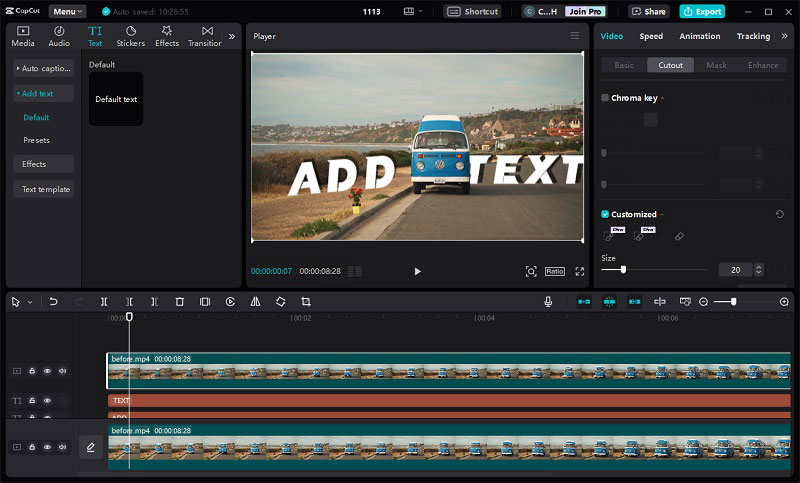
Main Features of CapCut:
• Basic editing functions encompass video trimming, splitting, cutting, merging clips, and more.
• Advanced features like keyframe animation, auto caption and AI background removel.
• Preset text with diverse fonts and stickers for captions, titles, and creative elements.
• A selection of filters, effects, and transitions to enhance the visual appeal of their videos.
• Manual image color adjustment for precise control over video aesthetics.
Reasons for Selection:
In addition to the several small features introduced earlier that facilitate trim videos, CapCut's timeline magnification is also one of the larger among the reviewed programs, enabling precise editing frame by frame. Its rich transitions can help add richness to the video.
What you Need to Consider:
Depending on your device and the complexity of your project, CapCut's performance may be hindered.
For more CapCut guidelines, please refer to the following articles:
• How to Blur Video Background in CapCut
• How to Increase Video Quality on CapCut
• How to Add Text to Video on CapCut
Verdict:
While numerous desktop video trimmers are available, this article focuses on two specific programs — Any Video Converter and CapCut. The rationale behind this selection stems from the prevalent issue with many other programs that, despite offering free versions, come with substantial limitations. For instance, some impose watermarks on exported videos, even if no paid materials are used, while others restrict video lengths to a mere 60 seconds. In contrast, both Any Video Converter and CapCut, although featuring optional subscription-based features, provide essential video trimming functionalities completely free of charge.
Part 2: Online Free Video Trimmer Without Watermark
Online tools offer convenience by eliminating the need for software downloads and providing direct access across multiple devices. However, free online video trimmers generally exhibit a narrow focus on a single function, lacking significant differentiation among products. This makes them most suitable for users with straightforward video cropping needs. Due to their online nature, these tools often come with size limitations, rendering them less effective for trimming large files.
1. YouTube Video Editor
YouTube Studio's editor is a built-in video editing tool that allows you to make basic edits to your videos directly within the YouTube studio. It offers convenience to those who need to re-edit video after uploading to YouTube, without affecting the data of views, likes, comments, and shares.
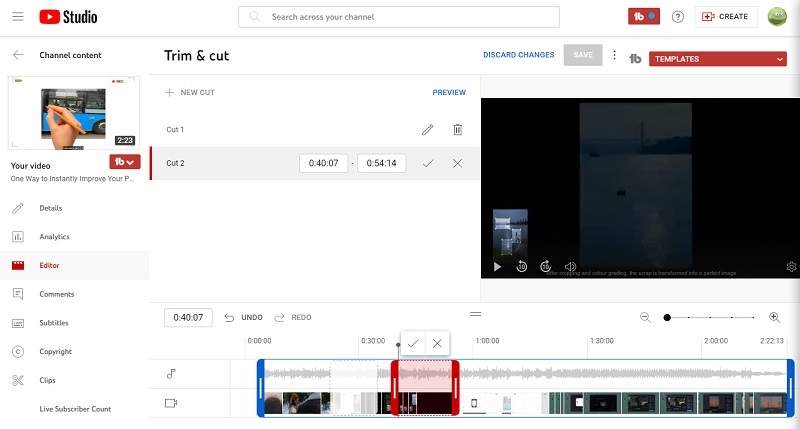
Main Features of YouTube Video Editor:
• Trim & cut: remove unwanted parts from the beginning, middle, or end of your video.
• Add text overlays and titles to your video.
• Add music and audio tracks, either from your computer or from the YouTube Audio Library.
• Add end screens and cards to your video to promote other videos on your channel or link to your website.
• Blur out faces or objects in your video to protect privacy.
Reasons for Selection:
It is selected for its effectiveness in trimming YouTube videos without impacting their data. In comparison to other online trimmers, it stands out for being relatively feature-rich.
Limitations:
It is applied to trim uploaded YouTube videos only.
2. Canva Online Video Trimmer
Canva's online trimmer is seamlessly integrated into its video editor, providing users with the ability to cut and shorten videos to their desired length. This user-friendly tool is accessible on both desktops and mobile devices, offering a free and convenient solution. Canva, renowned for its powerful online design platform, retains its original design functions within its integrated trimming feature. Consequently, users trimming videos with Canva can leverage additional features such as text addition, a variety of stickers, and elements.
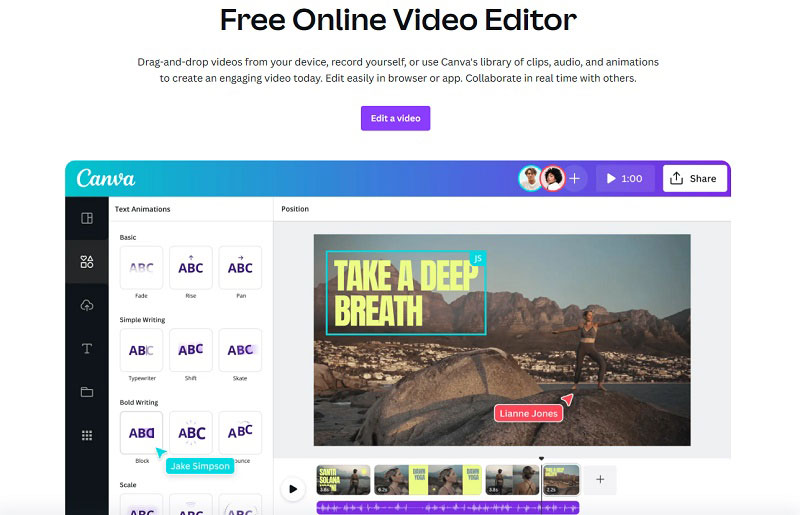
Main Features of Canva Online Video Editor:
• Trim, merge, split video clips, and add music tracks.
• Record the whole or specified screen with the editor.
• A diverse library of music, templates, and stickers.
Reasons for Selection:
In addition to meeting basic editing needs, it also provides other rich functions compared to most other online video trimmers.
Limitations:
There is no option for precise trimming.
3. Adobe Free Video Trimmer
Adobe Express, formerly known as Adobe Spark, offers a completely free, web-based video trimmer that you can use to cut and shorten your videos without having to download or install any software. It's a great option for quick and easy edits, especially if you're not familiar with video editing software.
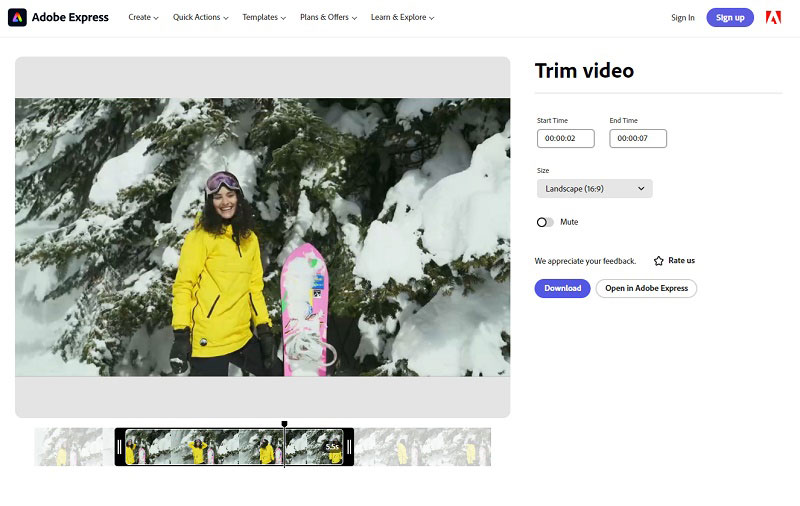
Reasons for Selection:
It meets the basic need of trimming videos and claims to be free to use forever.
Limitations:
• File size is restricted to 1 GB.
• Limited to video trimming functionality, lacking additional features.
• While users can perform further edits in Adobe Express, it is not available for free.
Part 3: How to Trim a Video Without Downloading an App?
Trimming a video without downloading an app can be achieved by using online tools and built-in editors on your device.
Trim Videos on iPhone and Android with Built-in Video Editing Tools
iPhone:
Step 1: Open the Photos app and find the video you want to trim.
Step 2: Tap the "Edit" button in the top right corner. You'll see a timeline at the bottom with yellow handles at the beginning and end of the video. Drag the yellow handle at the beginning or end of the timeline to adjust the start and stop points of your video.
Step 3: Use the play button to preview your trimmed video before saving it. When you're happy with your selection, tap "Done" in the top right corner. You'll be prompted to choose whether to save the trimmed video as a new clip or overwrite the original.
Android:
The process will vary slightly depending on your specific Android phone and version, but generally, you'll need to open the Photos app or your phone's native Gallery app, and the editing steps are similar to iPhone.
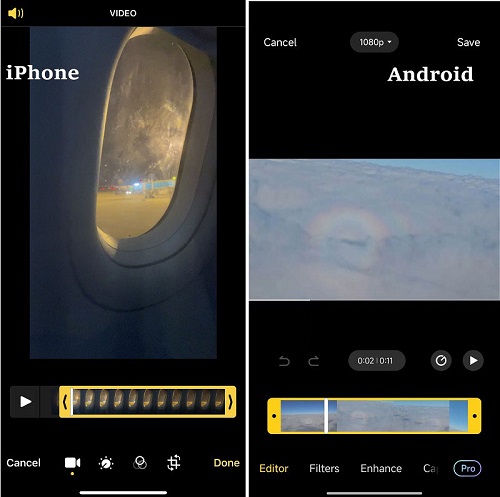
Trim Videos on Windows and Mac Built-in Video Editing Tools
For Windows:
Clipchamp is a pre-installed video editor for Windows 11 that can edit your video and add special effects, text, transitions, music, and more with ease. You can also record your screen and webcam securely, and enjoy advanced features like green screen editing, overlays, and AI voiceovers. Click to learn how to access Clipchamp.
Note: The previous Video Editor option is not included in Windows Photos anymore.
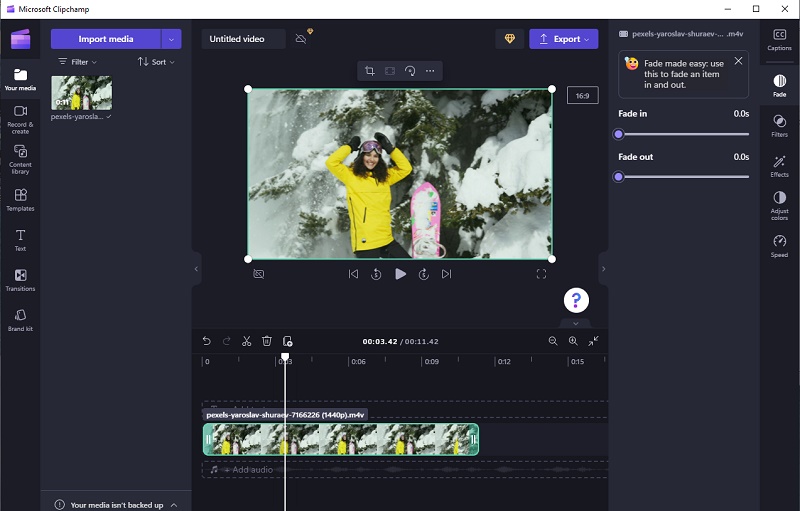
For Mac:
iMovie, a user-friendly video editing app developed by Apple for Mac, iPhone, and iPad, offers a range of features. Users can easily trim clips, incorporate effects and music, utilize pre-made templates, or leverage AI through Magic Movie to create a polished video effortlessly. The process of trimming videos with iMovie is both straightforward and convenient, ensuring seamless compatibility with iPhone and iPad devices.
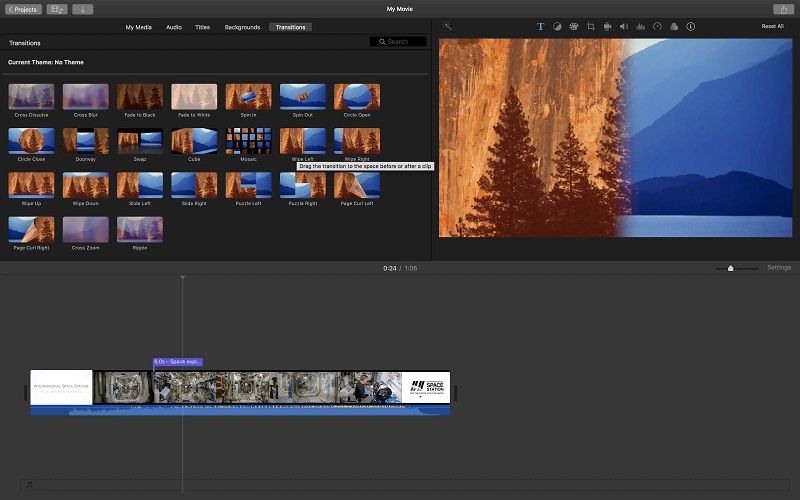
FAQs about Free Video Trimmer
1. What is the best free video trimmer?
The determination of the best free video trimmer depends on individual preferences and specific requirements. Some popular options include Shotcut, Any Video Converter, CapCut and Lightworks for desktop use, while online platforms like Canve, offer convenient browser-based trimming capabilities. It's recommended to explore these tools based on your editing needs and preferences.
2. What are the benefits of using an online video trimmer?
Online video trimmers provide several advantages:
Convenience: These trimmers are accessible from any device with an internet connection, eliminating the requirement for software installation.
No Downloads: Users can trim videos without the need to download and install additional applications, saving valuable storage space.
Collaboration: Online trimmers often support collaborative editing, enabling multiple users to work on the same project simultaneously.
Platform Independence: These trimmers are platform-independent, ensuring compatibility with various operating systems.
3. Is there a free video trimmer for Microsoft?
Yes, there are free video trimmers available for Microsoft users. One well-known option used to be Microsoft Photos, which was pre-installed on Windows systems, but it is no longer available. Another alternative is Clipchamp, a pre-installed video editor for Windows 11.
Free Video Trimmer Download
Related Articles & Tips
 Highly Recommended
Highly Recommended
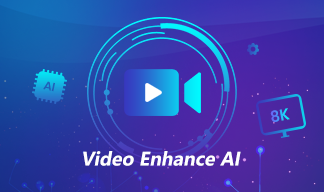
AVCLabs Video Enhancer AI
AVCLabs Video Enhancer AI is an AI-based video enhancement software to upscale video from 480p to 1080p, 1080p to 4K, and up to 8K. With AVCLabs Video Enhancer AI, you can upscale low-res videos to high resolution and bring your old videos a stunningly new look.
Read More






