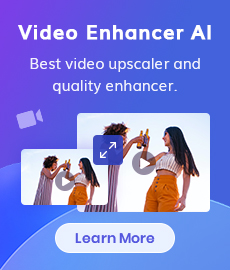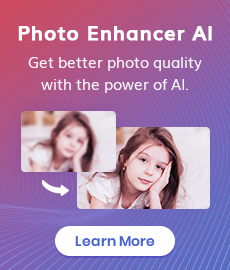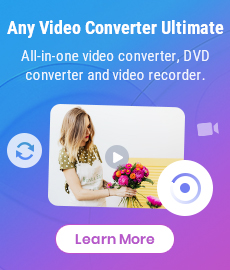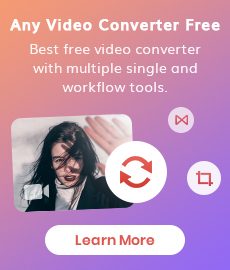How to Convert Low Resolution Image to High Resolution Online
"How do I convert low resolution photos to high-resolution online? How can I make high-resolution images online? Any suggestions" - Jennifer
Are you struggling with a low resolution image and you need it as a high resolution image? If yes, then this article will be helpful for you. Once your photo turns old or is not clicked in the correct mode, the image appears blurred and low-resolution. This can be quite upsetting because these images don’t look good when printed. Even worse, today’s social media standards require that photos be of high resolution to appear crisp and clear on their platform; this means that if you want to upload it somewhere, it needs to be of a high quality. But what do you do if your picture is the opposite of that? Well, converting a low resolution image to high resolution isn’t impossible! There are several online tools that can help with that.
Here we would like to introduce the most popular low-quality to high-quality image converter online tools as well as how to use AI technologies to convert low resolution image to high resolution online for free without ruing the image quality.
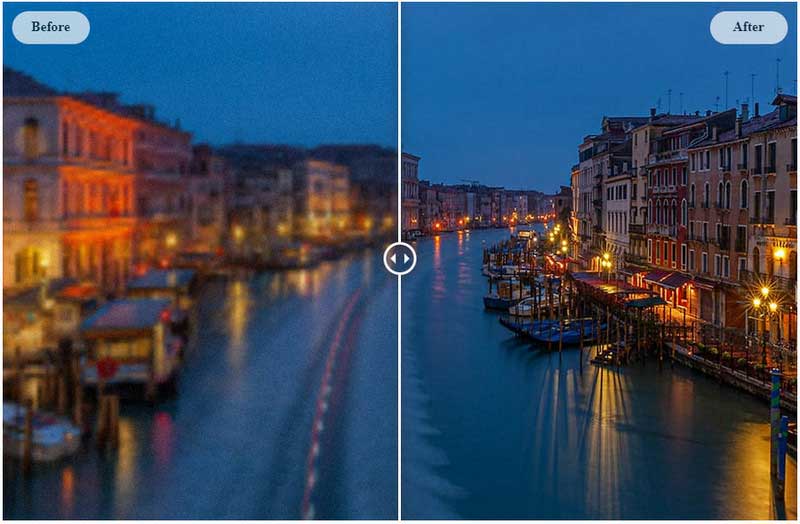
- • Part 1: What Is Resolution
- • Part 2: Top 3 Amazing Low-Quality to High-Quality Image Converter Online Tools
- AVC.AI
- Let’s Enhance
- Image Upscaler
- • Part 3: Extra Tips: How to Convert Images of Low-Resolution to High-Resolution on Win & Mac
- • Video Tutorial - Convert Low Resolution Image to High Resolution
 Part 1: What Is Resolution
Part 1: What Is Resolution
Resolution is the fineness with which we can see an image or photograph. The higher the resolution, the better the picture quality, and vice versa. If a photo has a low resolution, it will appear blurry, pixelated, and generally unappealing. If a photo has a high resolution, it will be crisp and clear, and will look amazing! The resolution of a photo is determined by the number of pixels it has. The more pixels, the better the resolution, and vice versa. There are two types of image resolution: ‘Pixel’ and ‘Dot’. Pixel is the number of pixels in a single image. Dot is the number of pixels per inch. A photo may have a high number of pixels, but if it is printed at a low resolution, the final image will still seem pixelated, low-quality, and blurry.
 Part 2: Top 3 Amazing Low-Quality to High-Quality Image Converter Online Tools
Part 2: Top 3 Amazing Low-Quality to High-Quality Image Converter Online Tools
This might seem too good to be true, but you can actually easily convert a low resolution image to high resolution! This can be done through a number of online tools that convert low resolution images to high resolution. The only catch is that you will have to upload the low resolution image for the online tool to convert it. With the help of this AI tool, increasing the size and resolution of small images can be as simple as one click. The powerful AI enables users to upscale image resolution and detail up to 4 times, increasing the resolution without losing the quality.
Here is a list of 3 amazing low-quality to high-quality image converter online tools to convert low resolution image to high resolution online.
1. AVC.AI
AVC.AI is an innovative AI-powered image enhancement tool that aims to simplify the process of improving the quality of photos.
Powered by super-resolution AI technology, this Image Upscaler Online could increase image resolution online automatically without reducing quality. It can boost the overall quality of your images by removing noises and sharpening details.
Key Features of AVC.AI
- Remove any unwanted objects from photos.
- Upscale image by 400%.
- Instantly retouch portrait to make it stunning.
- Reduce or remove noise from a noisy image.
- Remove the background from the photo.
- Colorize black&white pictures.
- Fix color casts in your digital photos.
Convert Low-res Images to High-res Online for Free via AVC.AI Online AI Image Upscaler
Just follow the steps below to increase the photo resolution online for free and boost its quality using the best free AI image upscaler: AVC.AI Online AI Image Enhancer.
Go to the official page of the AVC.AI Online AI Image Upscaler
Navigate to the free online image upscaler with any browser (such as Google Chrome, Firefox, Safari). Please keep a good network condition during the whole process.
Upload One or Multiple Low-resolution Images to AVC.AI Online AI Image Upsaler
Simply drag and drop low-res images to the online tool or click on the Upload Image button, browse and choose the image you need to upscale from your computer.
Note: The supported input formats are: *.png, *.jpg, *.jpeg, *.bmp, *.jfif and *.webp.
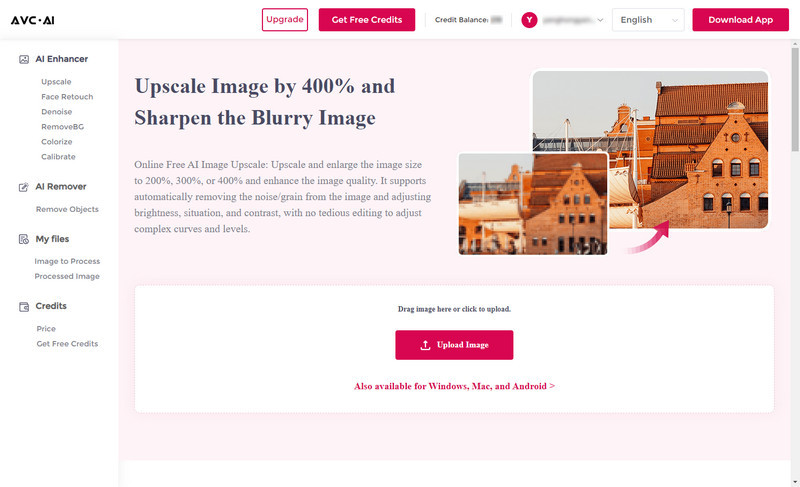
Choose the AI Model to Start Converting Low-res Images to High-re
After the image is uploaded successfully, you can see the image is displayed as the ready state. You can choose the AI Model, upscaling scale size, face refinement, etc.
To convert the low-resolution images to high-resolution, you are suggested to turn on the Upscale model here. It offers 100% to 400% options for scale size, just choose the size according to your need. If needed, you are able to switch on the Face Refinement option to retouch portrait photos.
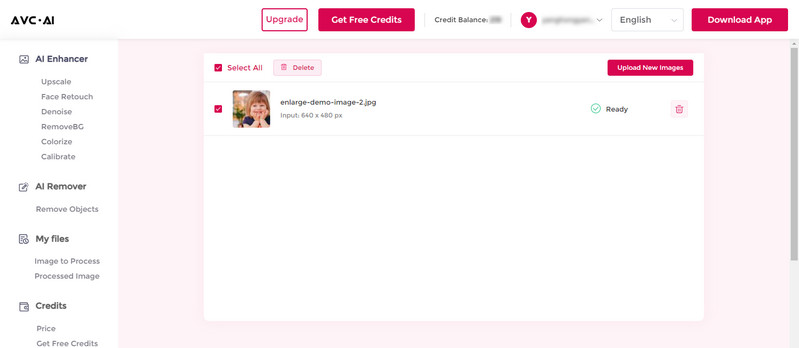
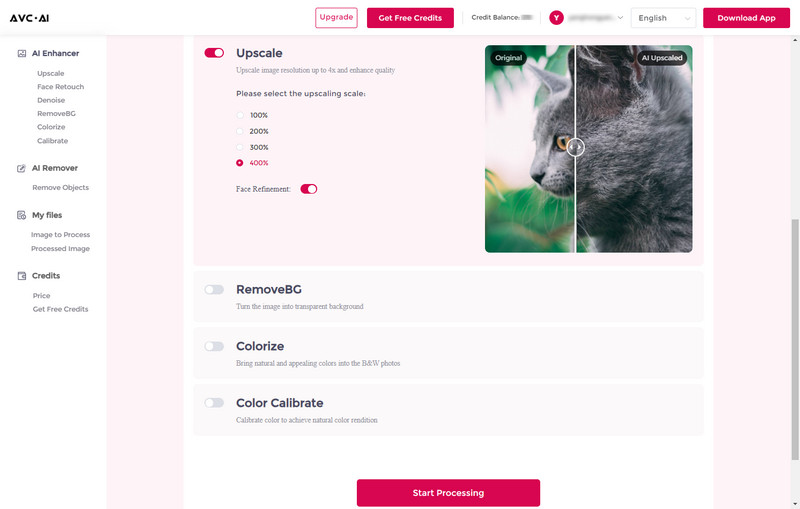
After all the settings are done, click on the Start Processing button to start increasing the image resolution.
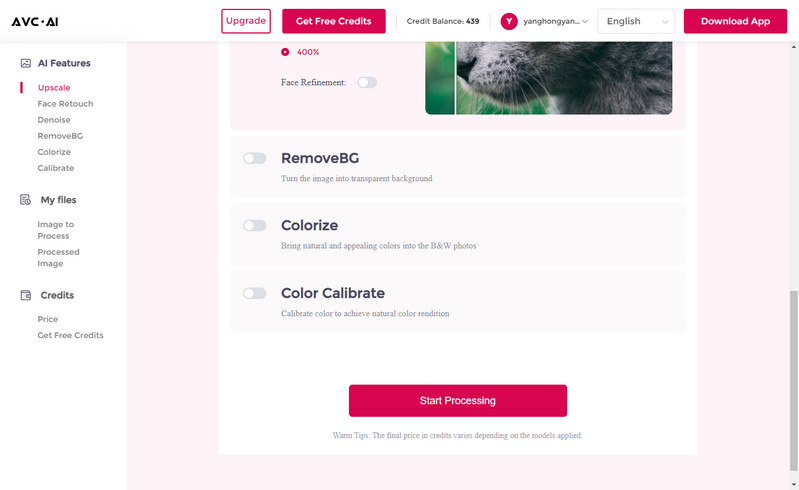
Preview the Result And Download the Converted High-resolution Image
Once the upscaled process is done, simply switch to the Processed Image tab. Just click on the Eye icon to preview the original and upscaled image result by dragging the slider bar.
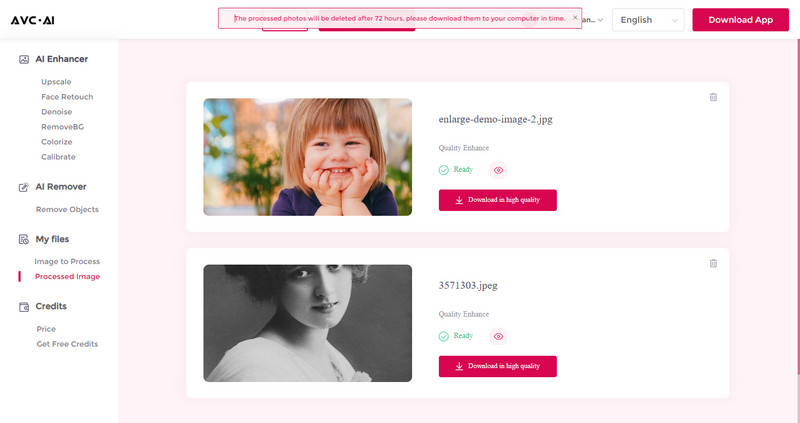
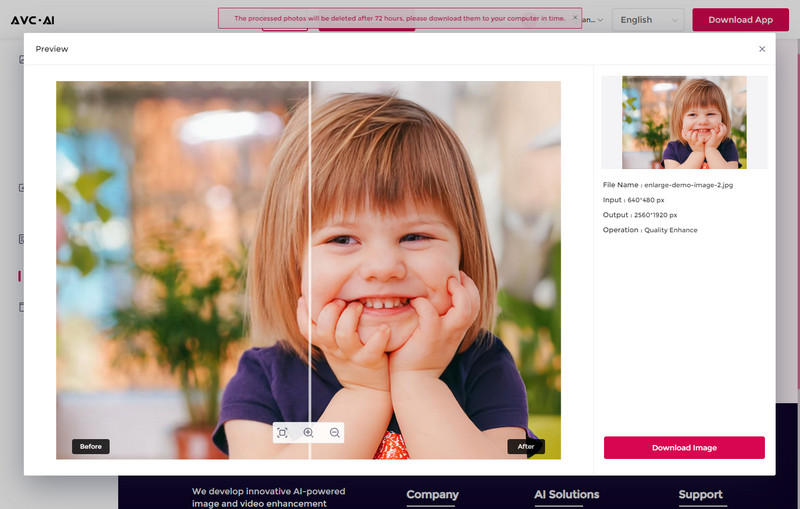
If you are happy with the result, just click on the Download in high quality button to save the high-resolution image to your computer. The output format is *.jpg.
Note: The processed photos will be deleted after 72 hours, please download them to your computer in time.
Pros:
• Multiple features to enhance images quality
• Powerful AI to upscale images resolution without losing quality
• Enlarge images online up to 400%
• Support unblurring images
Cons:
• Cropping the image is not supported
• Limited output format, do not support selecting the output format
2. Let’s Enhance
Let's Enhance is an AI-powered image enhancement platform that focuses on improving the quality of low-resolution images. Using advanced algorithms, Let's Enhance can upscale and enhance images while preserving their original details and clarity.
Convert Low Resolution Image to High Resolution Online via Let’s Enhance
Step 1. Drag and drop your low-resolution image to Let’s Enhance.
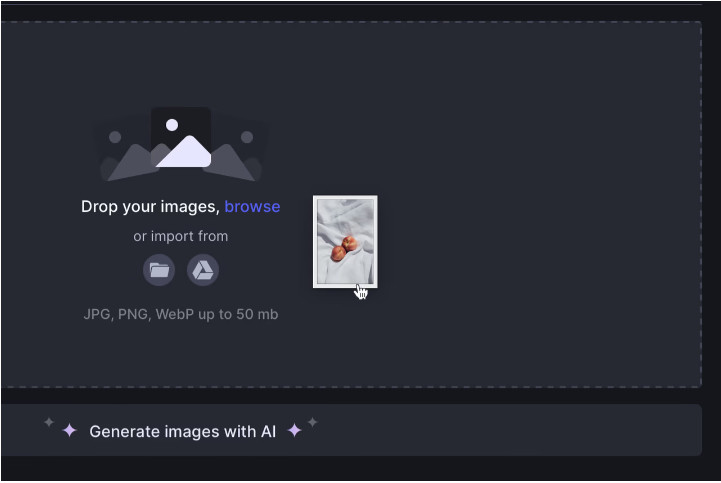
Step 2. Choose the Smart Enhance model to do the upscaling work. Set 2x the upscaling factor to get higher resolution output and then click the Start processing button.
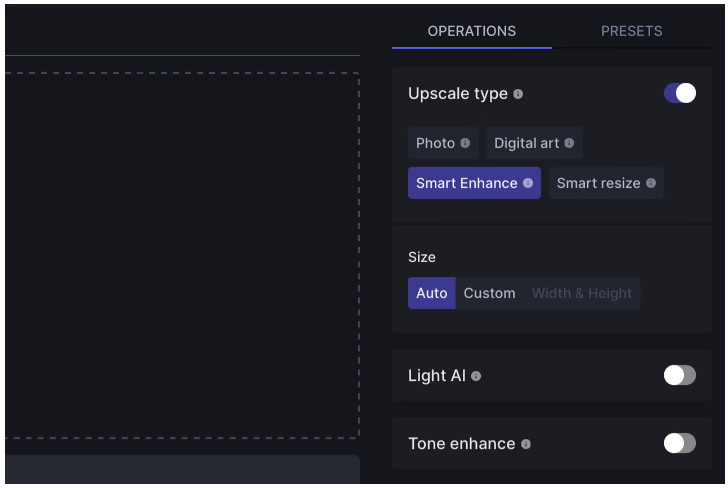
Step 3. When the low-res image upscaling process is completed, you can click the "download" button to download an enlarged photo to your device.
Pros:
• Use advanced algorithms to preserve image quality during the upscaling process
• Provide various enhancement options and customizable settings
• Offer a user-friendly interface with intuitive controls
Cons:
• Limited free usage available, with additional features requiring a subscription
3. Image Upscaler
Image Upscaler is an online tool that utilizes machine learning algorithms to enhance low-resolution images. It offers an easy-to-use interface with multiple upscaling options, allowing users to convert low-quality images into high-resolution masterpieces.
Convert Low-res Images to High-res Online for Free by Image Upscaler
Step 1. Visit the Image Upscaler website and click the Upload image now! button to get started.
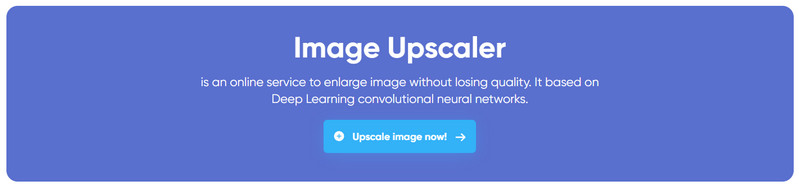
Step 2. Now, you can click the "Add file or drop files here" button to browse and select an low-resolution image from your computer to upload.
Note: the image width and height are limited to 2000 pixels, the maximum size is 5MB.
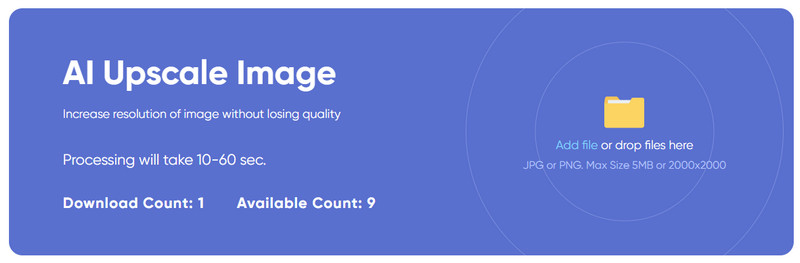
Step 3. Finally, you can preview the converting effect and click the Download image button to download the converted high-resolution image.
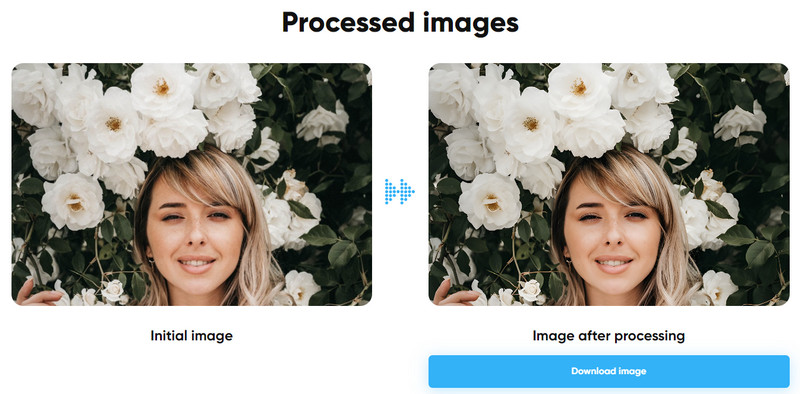
Pros:
• Offer multiple upscaling methods for different image styles
• Provide adjustable enhancement levels for personalized results
• Simple and user-friendly interface
Cons:
• Limited information available about the underlying algorithms used for image enhancement
 Part 3: Extra Tips: How to Convert Images of Low-Resolution to High-Resolution on Win & Mac
Part 3: Extra Tips: How to Convert Images of Low-Resolution to High-Resolution on Win & Mac
From part two, it is not difficult to find that online AI Image Upscaler does not offer multiple output formats. If you wanna export the images to another format you prefer, you can try another desktop upscaling tool: AVCLabs PhotoPro AI. It enables users to set the output image format to JPG, JPEG, PNG, BMP. It also does a great job in fixing Low-resolution photos on the computer, converting low-resolution photos to high-resolution ones, or enlarging small, old, and blurry photos to high-resolution and better quality photos.
Key Features of AVCLabs PhotoPro AI
- Enhance photo quality with advanced technology.
- Remove unwanted objects, people, watermarks.
- Colorize B&W photos to make it come to life again
- Change the style of image to create unique look.
- Upscale photos up to 3x, 4x without losing quality.
How to Convert Images of Low-Resolution to High-Resolution
Here are the simple steps to upscale low resolution image to high resolution.
Install AVCLabs PhotoPro AI and Upload Images
Open AVCLabs PhotoPro AI and click on the Browse button to import an low-resolution image.
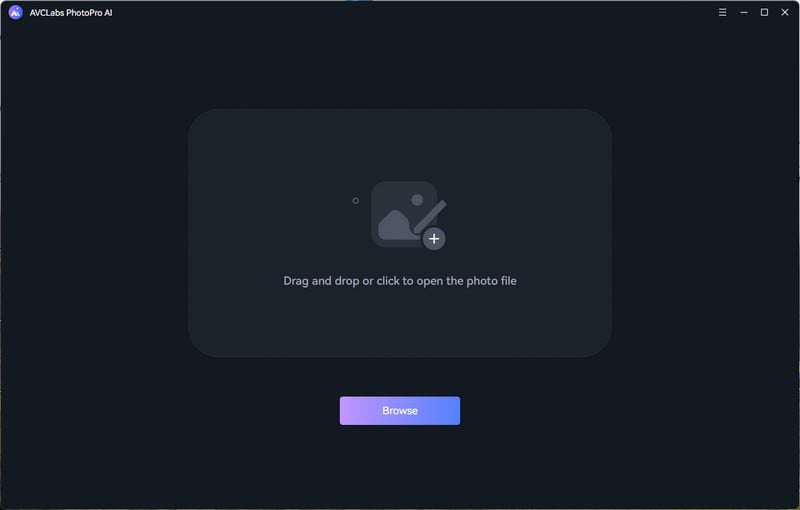
It supports a variety of file formats, including PNG, JPG, JPEG, BMP, RAW, etc.
Apply an AI Model
In the top panel of AVCLabs PhotoPro AI, you are able to choose the AI Model: Inpaint AI, Matting AI , Enhance AI, Stylize, Upscale, Colorize, or Adjust Color model you prefer. Here, just select the Upscale model to move on. It automatically enhances the details, texture and removes blur in your images while increasing image resolution to 1x, 2x, 3x and 4x.
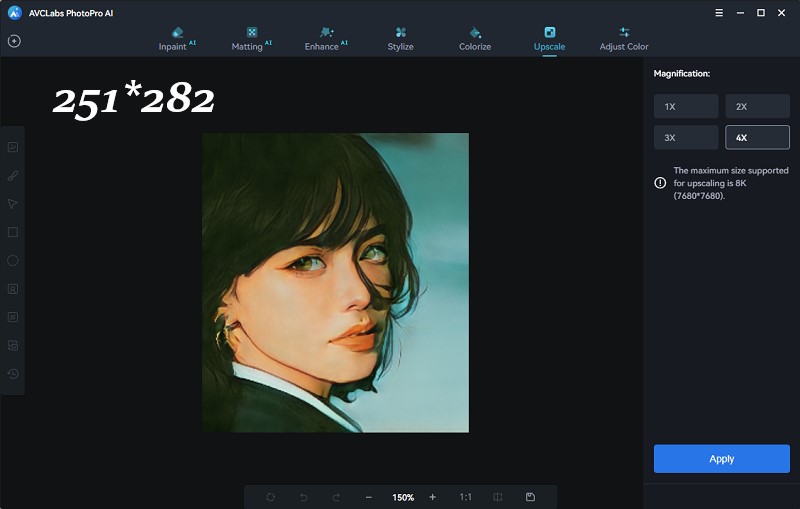
These magnification levels represent the scaling factor applied to your image. It will double, triple, and quadruple the original size of the input image. The maximum size supported for upscaling is 8K. Choose one based on your needs and click the "Apply" button to start the process.
Preview and Save Converted Images
Now, all you need to do is to let the AI upscale the resolution of the image automatically. Once the image resolution increasing process is done, you can click on the Contrast button to preview the original and converted high-res images side by side. Finally, click the Save button to download to your local disk.
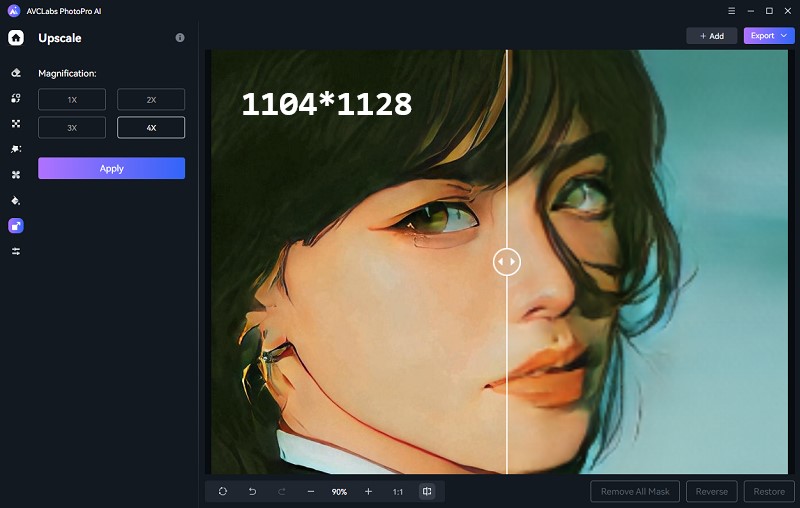
Tips to Recover Deleted Photos
Syncios D-Savior is the best data recovery expert that supports recovering more than 1000 file formats (images, videos, audio files, documents, archives, apps, and more) from 2000+ devices, including HDD, SSD, SSHD, SD card, USB, etc.
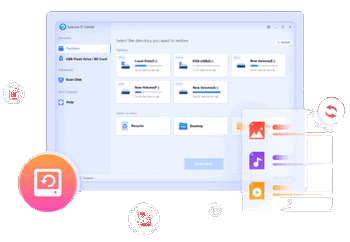
Video Tutorial: How to Fix Blurry Pictures Online for Free
Conclusion:
In conclusion, you may now have a better understanding of what resolution is as well as the tools that can help you make low-quality images into high-quality ones. A high resolution image is better than a low resolution image in every way. It looks better, it can be used for printing, and it can be used for any image editing. With the help of AVC.AI, Let’s Enhance, and Image Upscaler, AVCLabs PhotoPro AI, converting low resolution pictures to high resolution pictures can be a breeze.
If you have an image that is low resolution, you can use any of the tools mentioned above to easily convert it to high resolution. All you have to do is upload the low resolution image and the AI tool will do the rest!
Furthermore, with our video tutorial on how to convert low-resolution images to high-resolution ones, you should not have any issue in making your images look great. Everything aside, make sure you give these tools a try so you will never be disappointed at the quality again! Go ahead and give it a try and get professional quality images today!
Try AVCLabs PhotoPro AI to breathe new life into your old photos!
Related Articles & Tips
- • Best 11 Text to Image Generators to Convert Text to Image
- • Enhancing Image Quality: How to Make Picture HD Online for Free
- • AVCLabs Photo Enhancer AI Online | Photo Retouching Online Free
- • Top 3 Best AI Image Enlargers to Enlarge Images without Losing Quality
- • Free Alternatives to Topaz Gigapixel AI for Upscaling Images
- • Revolutionize Your Content with the Top 6 AI Tools to Make A Picture Talk Online
 Video Converter
Video Converter
- MP4 Converters
- MKV to MP4 Converters
- AVI To MP4 Converters
- MOV to MP4 Converter
- Best Free AV1 Converters
- HEVC/H.265 Converter
- H.264 Video Converter
- Android Video Converter
- Samsung Video Converter
- Sony PS4 Video Converter
- Nokia Video Converter
- MPEG Video Converter
- Convert 4K to 1080P
- Convert MP4 to MP3
- Convert M2TS to MP4
- Convert MVI to MP4
- Convert WebM to MP4
- Convert Videos to MP3
- Convert MP4 to 3GP
- Convert M4V to MP4
 DVD Converter
DVD Converter
 Video Editor
Video Editor
- Best AI Video Editors
- Free AI Video Generators
- Best AI Slideshow Makers
- Replace Face in Video
- AI Cartoon Video Generators
- Text-to-Video AI Generators
- Best Free Voice Changers
- Text-to-Video AI Generators
- Sites to Download Subtitles
- Add Subtitles to Video
- Free Online Video Compressor
- Convert Your Videos to GIFs
- Blur Video Backgrounds
- Video Editing Apps for YouTube
 Video Enhancer
Video Enhancer
- Best 10 Video Enhancer
- Improve Video Quality
- Fix Blurry Videos
- Remove Noise from Footage
- Upscale Video from HD to 4K
- Upscale Video from 480P to 1080P
- Best AI Video Upscaling Tools
- Make a Blurry Video Clear
- Best Old Video Restorer
- How to Sharpen Video
- Fix Bad Quality Videos
- Increase Video Resolution
- Convert Videos to 4K
- Upscale Anime Videos to 4K
 Photo Enhancer
Photo Enhancer
- Fix Blurry Pictures Online
- Make Blurrys Picture Clear
- Increase Image Resolution Online
- Remove Blur from Images
- AI Image Sharpener Online
- Topaz Gigapixel AI Alternatives
- Fix Low-resolution Photos
- Colorize Historical Photos
- Remove Noise from Photos
- AI Image Sharpener
- AI Face Retoucher
- AI Image Enlargers
 Mobile & PC
Mobile & PC